Image Processing Reference
In-Depth Information
Rotate a layer, selection, or path
Select the
Rotate Tool
: from the Toolbox. Then, under
Rotate
, select the Layer
option next to Transform. You can also access this tool by choosing
Tools >
Transform Tools > Rotate
.
Let's take a detailed look at the options available for the Rotate tool:
•
Transform
: Use this option to choose what should be affected by the
transform. You can affect the active
layer
,
selection
, or
path
.
•
Direction
: This option sets the direction in which a layer will be rotated.
Normal
rotates the layer clockwise;
Corrective
rotates counterclockwise.
You can also change the rotation direction by entering a (negative)
rotation angle.
•
Interpolation
: Select
Cubic
or
Sinc
from the drop-down list to determine
how missing pixels should be calculated from surrounding pixels.
•
Clipping
: You can select whether the transformed layer will be adapted
to the new image size or to the original dimensions of the layer.
•
Preview
: This drop-down list lets you select a preview of the rotated
image—an outline, a grid, an image, or image and grid—while rotating
the image.
•
15 degrees (Ctrl)
: This option allows you to rotate to angles divisible by
15 degrees.
Start by rotating the image. With the
Rotate Tool
selected, click on the
image. The
Rotate
dialog pops up. Enter a rotation angle by typing over
the default value. If you selected the
Normal
transform direction, the value
entered for the rotation angle in this case must be negative.
Alternatively, you can set a rotation angle by clicking the arrows or using
the slider. If you want to rotate an image manually, click on the image and
drag or shift with the mouse while holding the left mouse button.
In the
Rotate
dialog, you'll find the options
Center X
and
Center Y.
Use
these options to select a
rotation point
other than the image center point
(which is the default setting).
Click the
Rotate
button to accept your changes. The image will be
straightened out automatically.
• NOTE
GIMP uses a comma instead
of the decimal point.
E
TIP:
All tools available in the
Toolbox can also be accessed from the
Tools menu in the image window.


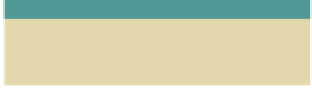








Search WWH ::

Custom Search