Image Processing Reference
In-Depth Information
Selecting a ready-made color profile
You can find ready-made color profiles for monitors for
Windows Vista
and
Windows 7
in
Control Panel
under
All Control Panel Items > Color Management
.
You can select a color profile as the default setting. For
Windows XP
, you
can download a program called
Microsoft Color Control Panel Applet for
Windows XP
from the Microsoft website. To install the color profiles, you will
need this program. In Windows, you can find all the preinstalled color profiles
in
C:\WINDOWS\system32\spool\drivers\color
.
Even if you want to calibrate the monitor, it can be wise to set it to the
color profile sRGB.icc beforehand. This color profile is used as a basis for
Windows as well as the Internet. It can be used in every program that has
color management, such as in GIMP.
In Mac OS X, you select the preinstalled color profile for your monitor by
choosing System
Preferences > Displays > Color
.
• NOTE
For Windows, you set the standard
gamma value at 2.2, and for Mac OS
at 1.8. The same image will appear
darker on the Mac screen compared
to Windows. You can calibrate the
gamma value under the same path.
GammaToggle
for Mac OS, a free
shareware for private users, offers
an opportunity to easily change
the standard gamma value. More
at:
http://www.thankyouware.
com/gammatoggle.html.
Adjusting the Display with a Calibrating Program
The previously mentioned changes in your default settings lay a good
foundation for a good color rendering on your monitor and for editing your
images. Should your images still have strong variances in color and brightness
in your prints, you can try adjusting with a calibration program.
There are programs that are able to achieve a comprehensive and exact
calibration of your monitor. They use a device that measures and calibrates
your monitor. An affordable calibration program for amateur photographers
with measuring instrument is
Spyder3Express
from
datacolor
:
http://
spyder.datacolor.com/product-mc.php.
If you would like to dig a little
deeper, you can find information on
Norman Koren
's website at
http://
www.normankoren.com.
You can find programs for a simple calibration that just work with the monitor
settings without using measuring devices, keeping it simple. If you have
installed Adobe Photoshop up to CS or Photoshop Elements up to version 5,
you can use
Adobe Gamma Loader
in Windows and Mac OS X. The Gamma
Loader is not included in newer versions. In Windows, you will find it in
Control
Panel
. This assistant will help you through the steps to create a color profile
for the monitor and optimize the gamma value. An individual color profile is
created for your monitor.


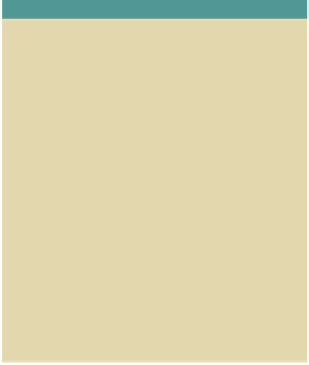








Search WWH ::

Custom Search