Image Processing Reference
In-Depth Information
2.3.10 Before Printing - Calibrating
Monitors and Color Management
The default settings of your equipment, monitor, and printer should work with
GIMP without any problems. Should you, however, have any problems printing
or the printout is too dark or there are color distortions, the information in the
following sections will be helpful.
Essential Monitor Settings
Every device (scanner, monitor, printer) has a slightly different color calibration.
You can add a color profile to the image so that the color is consistent on all the
devices and color shifts can be kept to a minimum. There are two possibilities
to ensure a consistent color reproduction on all output equipment.
Initially, it may be enough to select a suitable color profile for your monitor
and to adjust it to GIMP (or any other editing program). Should the printout
still deviate from your screen rendition, you can calibrate you monitor. When
you calibrate your monitor, you are optimizing the color rendition and its
gamma value (grayscale contrast and brightness) to assure that the images on
the screen have the correct color and brightness values.
There are some basic settings you can change: Adjust the monitor's color
depth in the system preferences of your operating system to the highest
value. Normally, this will be 32-bit color depth in Windows (24-bit color plus
8-bit alpha channel for transparencies), and for Mac OS X it will be 24-bit color
depth. In Windows 7, you can find the setting under
Start Menu > Control Panel
> Category: Appearance and Personalization > Adjust screen resolution
. In the
dialog box that opens, you will find the
Advanced settings
link. Here you can
choose a color profile (sRGB recommended) in the
Color Management
tab of
the
Advanced Settings
dialog box. Moreover, the
Monitor
tab there allows you
to choose
Colors: True Color (32 bit)
, if it is not set as the default. In Windows XP
and Vista, you will find those settings in
Control Panel > Display
.
Furthermore, you have the option of adjusting your display over the
buttons for the settings of the monitor itself. At least for CRT (tube) monitors,
set the color temperature to 6500 K (Kelvin, as far as this is available), set
the contrast to 100% (LCD monitors about 50%), and adjust the brightness.
Ideally, you should use a monitor calibrating system.
• NOTE
The daylight brightness has an
approximate color temperature
of 6500 Kelvin. Many monitors
are calibrated for a higher color
temperature, which lets white
appear as more of a bluish tone and
slightly shifts the color spectrum.
For color prints, you should save
your images in the sRGB color
profile; sRGB sets white at 6500
K and the gamma value at 2.2.


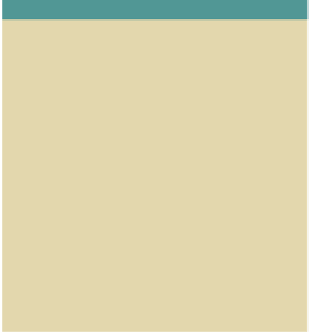









Search WWH ::

Custom Search