Image Processing Reference
In-Depth Information
Figure 2.31
The Save Image dialog with all panes open.
When you're exporting an image, the layers it contains can be merged
into one background layer if you chose a file type (TIF, JPG, PNG, etc.) that is
unable to save layers. After the image is exported, the modified image in the
new file format will remain open in the image window.
Don't worry: If you saved your original image prior to changing the file
attributes, it will not be overwritten. You can quickly reopen the original from
within the Toolbox by selecting
File > Open Recent
. And remember, always
save images with layers in a layer-enabled format (XCF or PSD).
The
Save a Copy
option differs from the
Save As
. The image will be saved
as a copy in the desired file format within the selected storage location, but
the original will remain open in the image window.
Finally, you should be aware that you can create templates for reuse with
new images later on. For example, if you want to use the same dimensions,
resolutions, background attributes, and file format for multiple graphics,
creating a template will save you time. Save the settings for the first image by
choosing the
File > Save as Template
menu item. To reuse the template with a
new image, select the
File > New
menu item and refer to the
Template
option
in the pop-up dialog.
Figure 2.32
The TIFF saving option in GIMP

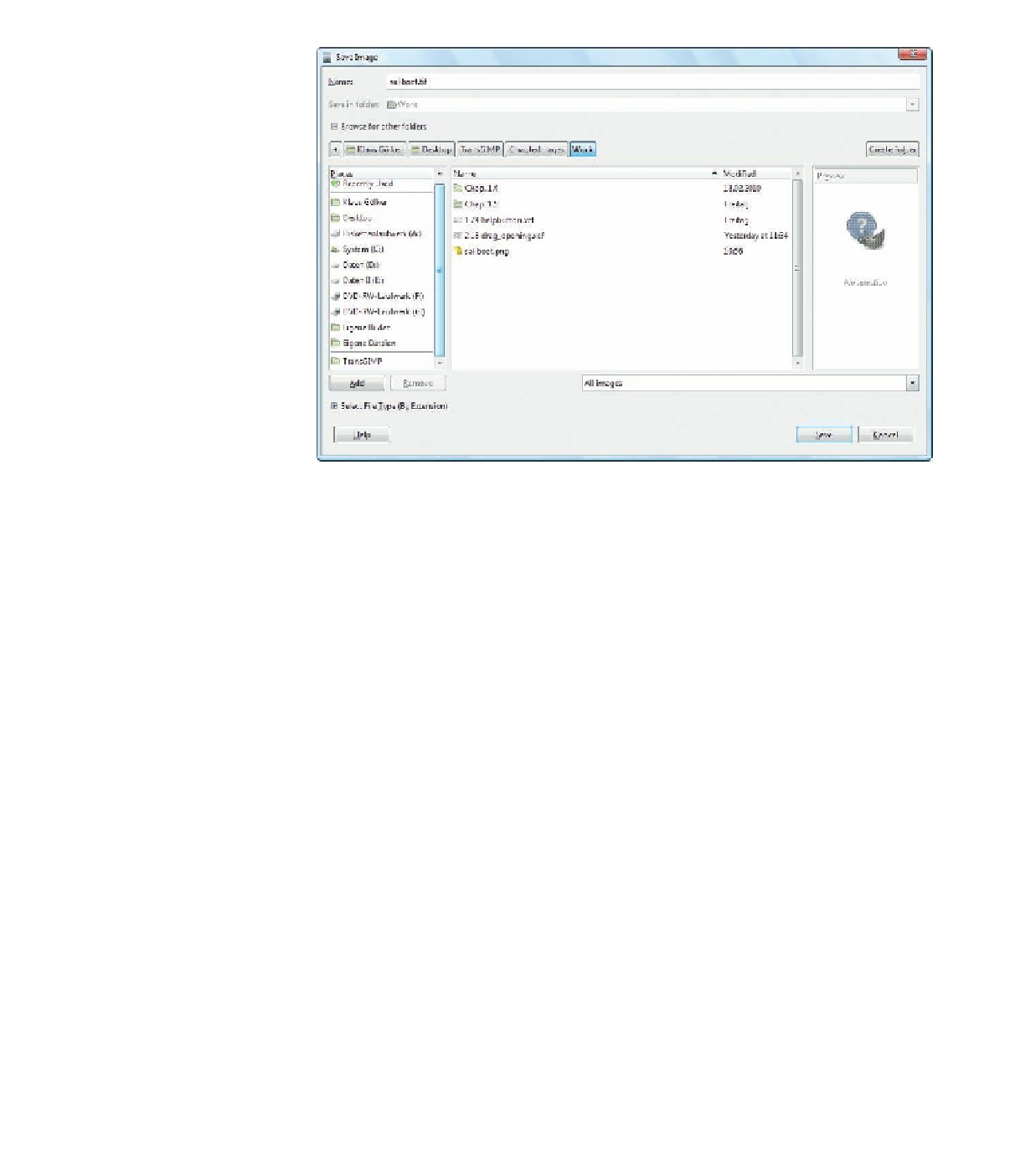









Search WWH ::

Custom Search