Image Processing Reference
In-Depth Information
Figure 2.28
The settings of the Set Image Canvas Size window.
The Procedure
• Set the measurement unit to inches.
• For this example, you will crop only the width of an image. To do so, you
must click the chain icon next to
Canvas Size
in the upper window to
remove the link between width and height.
• Set the value for Width to 5.
• Next, you have to set the ofset. If you don't, the image will be cropped
on the left side only. Since you want to crop the image equally by 0.125
inches, you must set the Offset X value to -0.125 inches because 0.125 is
half of 0.25 inches. Alternatively, you can click the
Center
button to center
and crop the image equally on both sides. Or you can select the image
section by clicking the preview image and moving it within the cropping
frame while holding down the left mouse button.
• Under
Layers,
select the
Image-sized layers f
rom the
Resize Layers
drop-
down menu. This ensures that the layer really will be cropped to the
(smaller) image size. Otherwise, modifying the canvas would only hide
the image areas you want to crop, like a photo mount. The layer would
keep it´s actual size, larger than the image. The existing image information


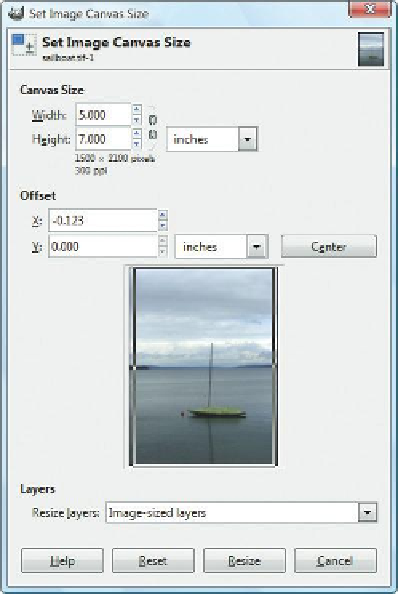









Search WWH ::

Custom Search