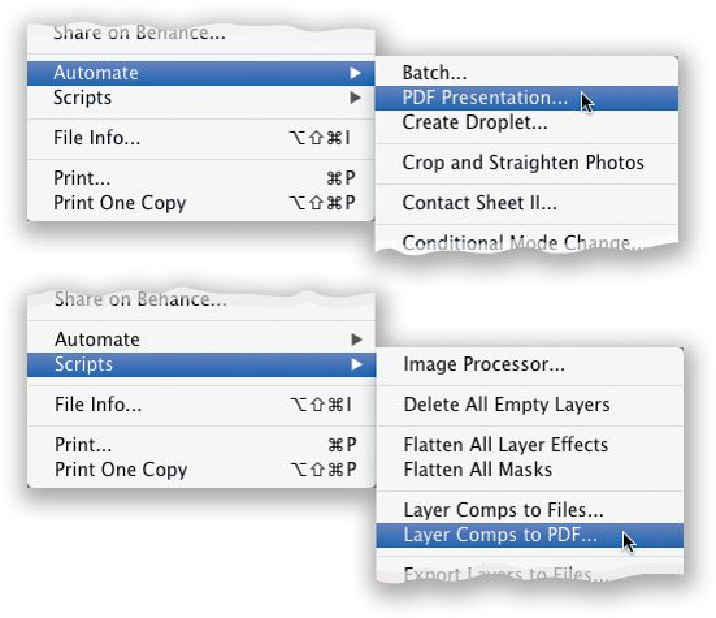Graphics Programs Reference
In-Depth Information
Changing Your Brush's Size, Hardness, and Even Opacity on the Fly
If you press-and-hold
Option-Ctrl (PC: Alt)
and
click (PC: Right-click)
your brush any-
where within your image, it brings up a preview of your currently selected brush tip (as
shown here), with a little heads-up display showing you the current size, hardness amount,
and brush opacity. Now you can drag straight upward to make it softer or down to make it
harder.Draglefttomakethebrushsizesmaller;righttomakeitlarger.That'scool,butnow
here's the trick: you can change one setting so that, instead of softness/hardness, dragging
up/down changes the brush opacity. To do that, press
Command-K (PC: Ctrl-K)
to bring
up Photoshop's Preferences, and then in the General preferences, turn off the checkbox for
Vary Round Brush Hardness Based on HUD Vertical Movement. Now when you drag up/
down, it changes the brush opacity instead.