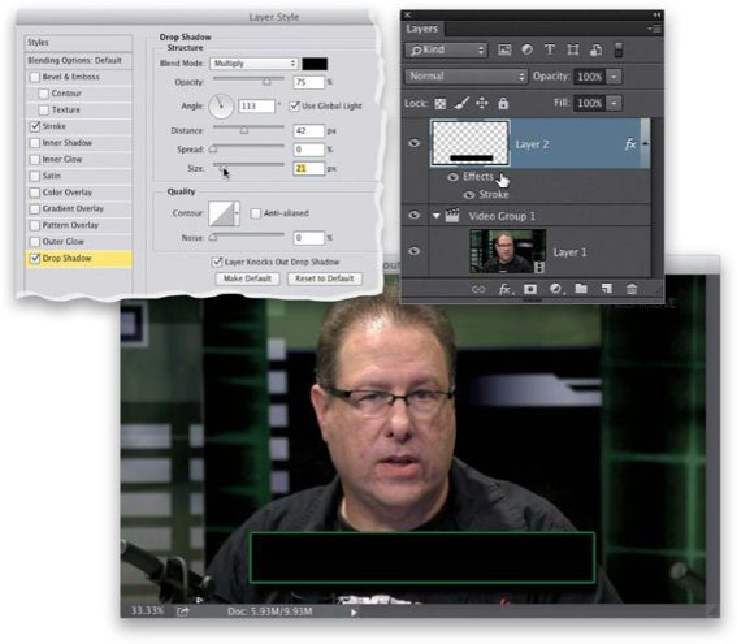Graphics Programs Reference
In-Depth Information
Step Eight:
Now let's finish off our Lower Third project. Get the Type tool
(T)
, click right on your
lower third in your image window, and simply enter your text (as shown here, where I ad-
ded some text in the font Myriad Pro Semibold and Myriad Pro Semibold Italic). You can
switch to the Move tool and reposition this text just like you would with a text layer on
a photo. Once again, take a look at the stacking order over in the Layers panel: the Type
layers are on top, which means the type appears over the black bar, then you see the black
bar next (it's over the video), and then the video clip itself. By the way, we didn't have to
drag the Type layers up to the top, since we were already working outside Video Group 1.
Finally, like I mentioned in the intro, you can use this same technique to add logos or other
graphics to your video.