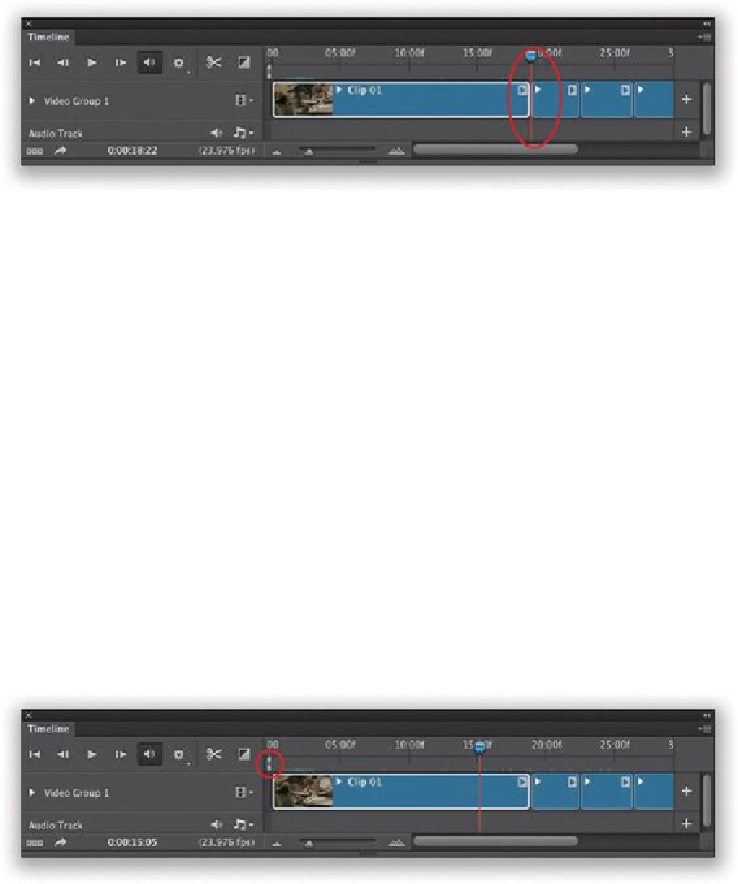Graphics Programs Reference
In-Depth Information
Pressing the Up Arrow key jumps the playhead back to the beginning of the selected
clip. The Down Arrow key jumps you to the end
TIP: Put Your Playhead at Any Spot
To move your playhead to any spot you want it in the timeline, just click once up at the
top of the timeline, right on where the seconds are listed, and your playhead immediately
jumps to that spot.
Step Three:
If you know you want your movie to be a specific length, like maybe 30 or 60 seconds for a
commercial, or90seconds fora promo movie, youcan keep from having to scroll back and
forth down your timeline by setting up your work area to display just that amount of time
from the very beginning. You do that by dragging the little Set Start of Work Area bar at
the beginning of the timeline or the Set End of Work Area bar at the end of the timeline to
the length you want your movie. That way, when your playhead hits the end of your work
area (after playing for 30 seconds), it stops (it doesn't just keep playing nothing). Also, if
youwant to workonjust one part ofa longer video, then youcan drag the Set Start ofWork
Area bar to the beginning of that part, and then drag the Set End of Work Area bar to the
end of that area. Now, when you click Play, it starts where you set the start of your work
area and stops where you set the end.
By default, the start of the work area is the start of your movie