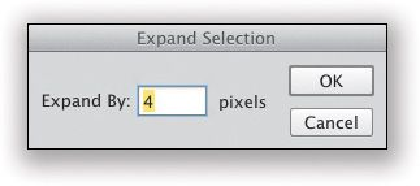Graphics Programs Reference
In-Depth Information
IfyoumadeaselectioninanimageandtriedContent-AwareFillonit,butyou'renothappy
with the results, try one of these two tips: (1) Press
Command-Z (PC: Ctrl-Z)
to Undo
the Fill, then try Content-Aware Fill again. It's somewhat random in choosing the area it
samples to fill its area from, so simply trying it again might do the trick (this works more
often than you might think). (2) Try to expand your selection a little bit. Once you've put
a selection around what you want to remove, go under the Select menu, under Modify, and
choose
Expand
, then try expanding your selection by 3 or 4 pixels, and try Content-Aware
Fill again. It just might do the trick.
If One of Your Tools Starts Acting Weird...
...chances are something has changed in the options for that tool (up in the Options Bar)
that may not be obvious by just looking at the Options Bar. In that case, you can reset the
tool to its factory defaults by Right-clicking directly on the little down-facing arrow next to
the tool's icon at the far-left side of the Options Bar, and a pop-up menu will appear where
you can choose to reset your current tool, or all your tools.
Tip for When You're Zoomed In Tight
If you're zoomed in tight on a photo, there is nothing more frustrating than trying to move
toadifferentpartoftheimage usingthescroll bars(theyalways seem tomoveyouwaytoo
far, and then eventually you just have to zoom back out and then zoom back in again). In-
stead, just press-and-hold the
Spacebar
, and it temporarily switches you to the Hand tool,
so you can click-and-drag the image right where you want it. When you release the Space-
bar, it returns you to the tool you were using.