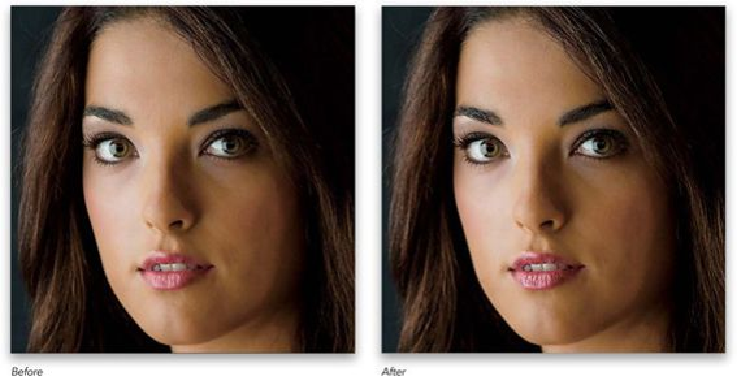Graphics Programs Reference
In-Depth Information
Smarter Smart Sharpen
Smart Sharpen has been in Photoshop for a while now, but Adobe went back and updated
both the math and the interface to make it the most powerful sharpening tool ever!
Interface-wise, the window is now resizable (just drag a corner in/out) and they've stream-
lined the look, as well. But, it's what's “under the hood” that really makes it special, be-
cause now you can apply a higher level of sharpening without getting halos. There's also
a new slider that allows you to sharpen without sharpening any noise that's already in the
image.
Step One:
Smart sharpening is in the same place it's always been: go under the Filter menu, under
Sharpen, and choose
Smart Sharpen
(as shown here). This brings up the improved Smart
Sharpen filter dialog, (which, as I mentioned above, is totally resizable). The controls are
all in the same place as in the previous Smart Sharpen dialog, except for the addition of the
Reduce Noise slider. The goal with this slider is not to decrease noise, it's to let you add a
lot of sharpening without increasing the noise. So, after you apply your sharpening, you'll
drag this slider to the right until the noise in the photo looks just about like it did before
you sharpened the image.