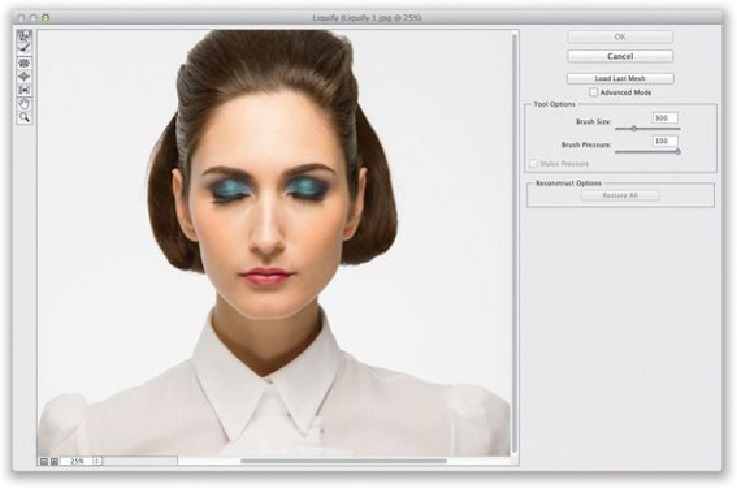Graphics Programs Reference
In-Depth Information
Open the image you want to retouch (here, we have a nice headshot), then go under the
Filter menu and choose
Liquify
(or press
Command-Shift-X [PC: Ctrl-Shift-X]
), which
bringsupthedialog youseehere.There aretwoversionsofthisdialog: anAdvanced Mode
version, and the simplified version you see here, with just a few tools on the left, and just
the Brush Size and Pressure settings on the right side. For most of what we wind up doing,
the simplified version is pretty much all we need (we do most of our work using the For-
ward Warp tool—the top tool in the Toolbox), so turn off the Advanced Mode checkbox.
SCOTT KELBY
TIP: Visual Brush Resizing in Liquify
If you want to quickly jump up to a much larger or down to a smaller brush size, on a Mac,
press-and-hold
Option-Ctrl
, and
click-and-drag
your cursor to resize it onscreen. On a
PC, press-and-hold the
Alt key,
and then
Right-click-and-drag
.
Step Two:
The Forward Warp tool moves your subject around like they were a thick liquid (like
molasses), but the secrets to using it effectively are: (1) make your brush size the size of
what you want to move, and (2) make subtle movements with it (just kind of nudge things
around, and you'll get great results). So, take the tool, place the center crosshair just to the