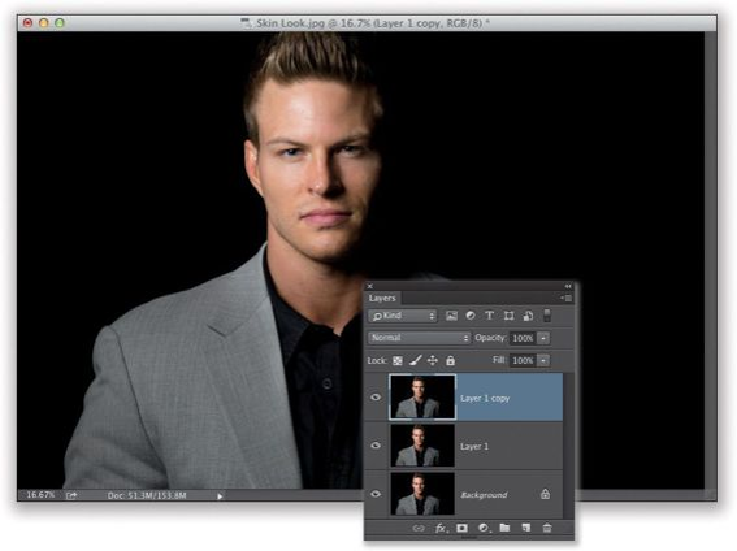Graphics Programs Reference
In-Depth Information
SCOTT KELBY
Step Two:
In the Layers panel, click on the middle layer (Layer 1) to make it the active layer, then
press
Command-Shift-U (PC: Ctrl-Shift-U)
to Desaturate and remove all the color from
that layer. Now, lower the Opacity of this layer to 80%, so just a little color shows through.
Of course, there's still a color photo on the top of the layer stack, so you won't see anything
change onscreen (you'll still see your color photo), but if you look in the Layers panel,
you'll see the thumbnail for the center layer is in black and white (as seen here).