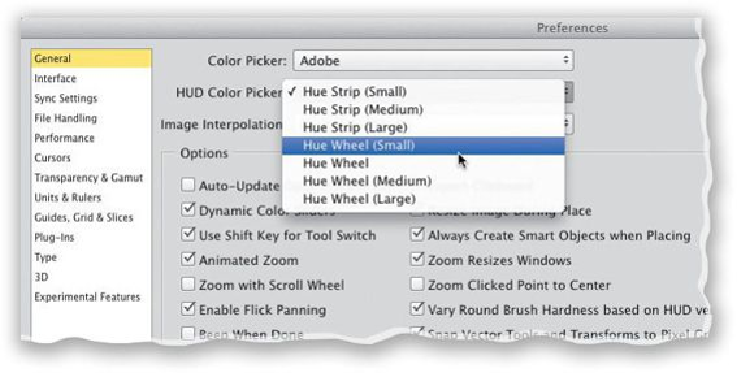Graphics Programs Reference
In-Depth Information
The Hidden Shortcut for Flattening Your Layers
There technically isn't a keyboard shortcut for the Flatten command, but I use a standard
shortcut for flattening my image all the time. It's
Command-Shift-E (PC: Ctrl-Shift-E)
.
That's actually the shortcut for Merge Visible, so it only works if you don't have any hid-
den layers, but I usually don't, so it usually works.
Customizing the HUD Pop-Up Color Picker
Youcan have aheads-up display color picker appear onscreen whenyou'reusingthe Brush
tool by pressing
Command-Option-Control (PC: Alt-Shift)
and
clicking (PC: Right-
clicking)
. And, did you know you also get to choose which type and size of HUD you
want? Press
Command-K (PC: Ctrl-K)
to bring up Photoshop's preferences, click on
General on the left, then up near the top of the General preferences is a HUD Color Picker
pop-up menu for choosing your style and size.
Changing Brush Blend Modes on the Fly
IfyouwanttochangetheblendmodeforyourcurrentbrushwithouttravelinguptotheOp-
tions Bar, just
Control-Shift-click (PC: Shift-Right-click)
anywhere in your image, and a
pop-up menu of Brush tool blend modes appears.
Creating Cast Shadows
To create a cast shadow (rather than a drop shadow), first apply a Drop Shadow layer style
to your object (choose Drop Shadow from the Add a Layer Style icon's pop-up menu at the
bottom of the Layers panel, change your settings, and click OK), then go under the Layer
menu, under Layer Style, and choose
Create Layer
. This puts the drop shadow on its own