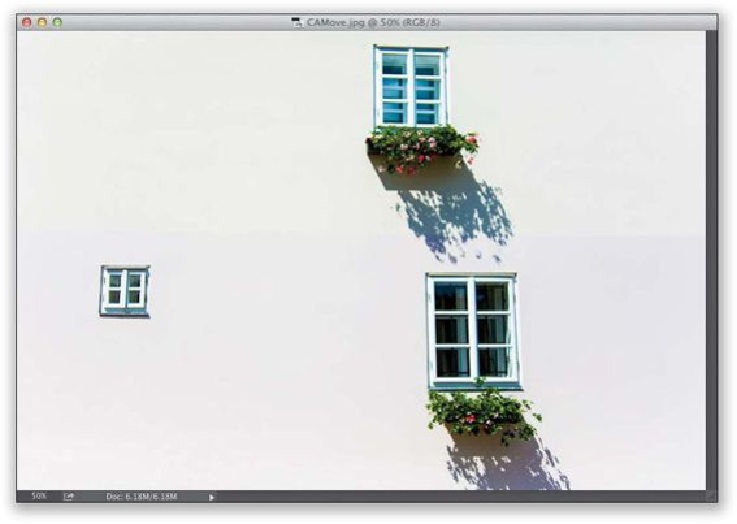Graphics Programs Reference
In-Depth Information
SCOTT KELBY
Step Two:
From the Toolbox, grab a selection tool that you're comfortable with and draw a selection
around the object(s) you want to move (in this case, the top window with the planter and
the shadow). It doesn't have to be a perfect selection, but get fairly close. (Here, I selected
the area around the shadow on the wall, as well.) Once your selection is in place, you can
usually get better results from Content-Aware Move by expanding your selection outward
by 4 or so pixels. So, go under the Select menu, under Modify, and choose
Expand
. When
the Expand Selection dialog appears (shown here), enter 4 pixels, click OK, and your se-
lection grows outward by that much.