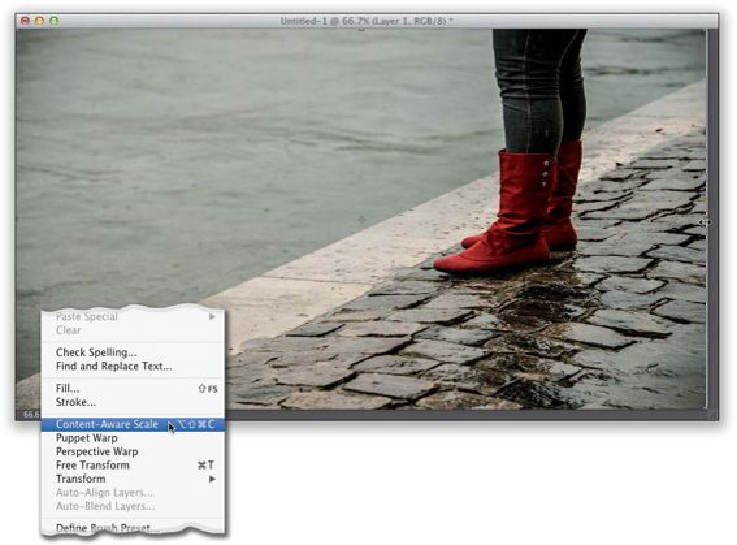Graphics Programs Reference
In-Depth Information
Step Four:
Choosing this brings up what looks just like the Free Transform handles (but these have
“special powers”). Now, do the same thing you just did in Step Three—drag the left side
handle over to cover the gap on the left, and then do the same thing on the right side (as
shown here). It knows where your subject is (and that it's the most important part), so it
only stretches the background (parts that can be scaled), and not her (which should not be
scaled). It also expands the area it stretches in a very smart way, so the image doesn't look
like it has been stretched. If you're using this on a different image, and it doesn't recognize
that there's a person in your photo, click the Protect Skin Tones button up in the Options
Bar (shown circled here), and that will alert Photoshop that there's a person in the image
that it should avoid stretching. Of course, it can still get confused and miss that there's a
person (or object) that you don't want stretched, which is why you'll want to know this
next trick.