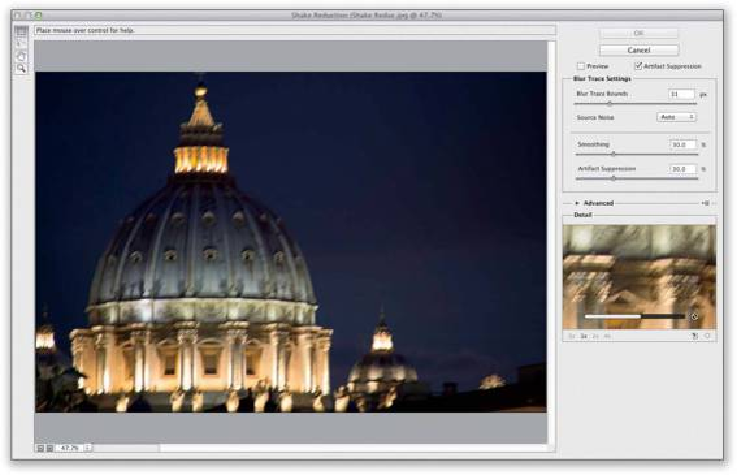Graphics Programs Reference
In-Depth Information
bar appear (as it's thinking) near the bottom of the small preview on the right side of the
dialog (that preview is called the Detail Loupe; more on this in a moment). If you want to
cancel the analyzing process, just click the little circular “No!” symbol at the end of the
progress bar.
Note:
I've turned off the Preview checkbox here, so you could see the blur.
SCOTT KELBY
Step Two:
Once it's done doing the math, it shows you its automated blur correction (seen here),
where I have to say, on this image, it did a pretty good job. It's not perfectly sharp and there
is some ghosting, but the original was completely unusable. At least now, if I wanted to put
it on Facebook or Twitter at web resolution, it would be totally passable, which I think is
saying a lot. For most users, this is all you'll need to do: open the filter, let it do its thing,
and you're done. However, if you're a “tweaker,” then read on.