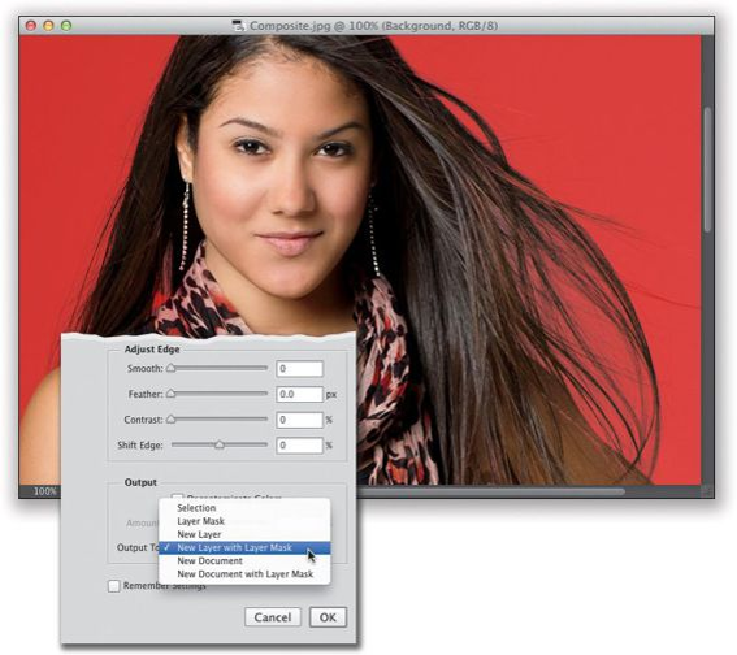Graphics Programs Reference
In-Depth Information
Step 11:
When you click OK, your image will now appear on a transparent layer (as seen here) and
if you look in the Layers panel, you'll see a new layer with a layer mask attached (just what
you asked for). You can also see it does a pretty amazing job. It won't get every little thin,
wispy hair strand, but it gets most of the important ones. Also, I've got a trick or two com-
ing up that will help a bit more, but first, let's do a quick check of that mask and fine-tune
it just a bit before we put her over a different background (that's right, baby, we're doing
some compositing!). Press-and-hold the Option (PC: Alt) key and click directly on that lay-
er mask thumbnail in the Layers panel to see just the mask (you can see it in the next step).