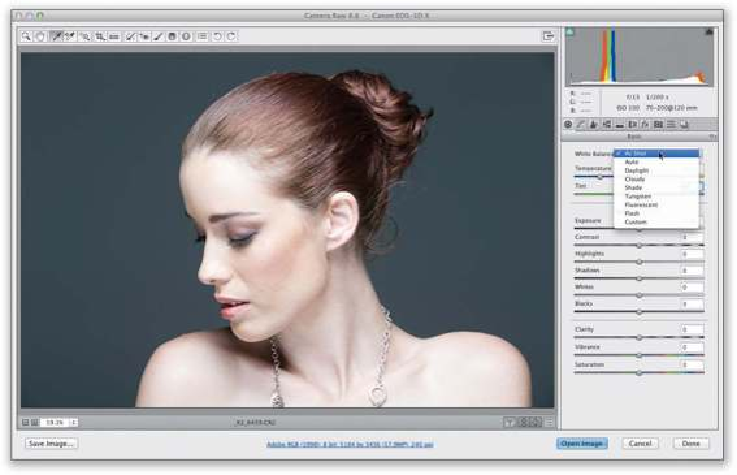Graphics Programs Reference
In-Depth Information
Step Five:
The third method is my personal favorite, and the method I use the most often, and that
is setting the white balance using the White Balance tool
(I)
. This is perhaps the most ac-
curate because it takes a white balance reading from the photo itself. You just click on the
White Balance tool in the toolbar at the top left (it's circled in red here), and then click it
on something in your photo that's supposed to be a light gray (that's right—you properly
set the white balance by clicking on something that's light gray). So, take the tool and click
it once on the background near her shoulder in the bottom right (as shown here) and it sets
the white balance for you. If you don't like how it looks, then just click on a different light
gray area.