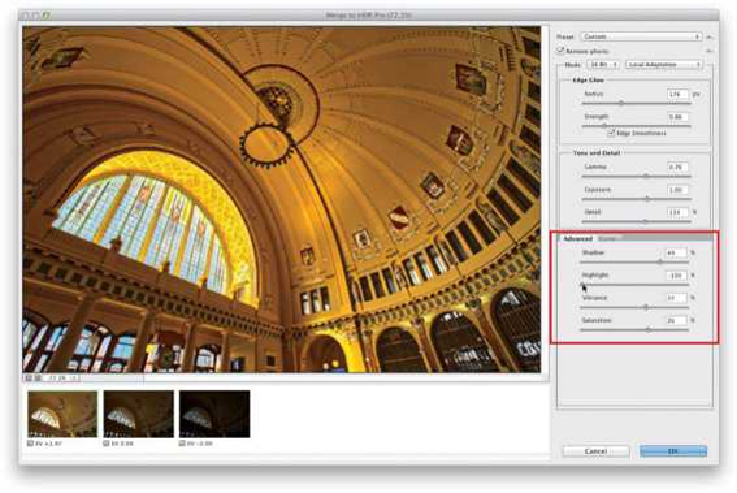Graphics Programs Reference
In-Depth Information
Creating Realistic-Looking Images Using 32-Bit HDR
There are basically two types of HDR images: There are the heavily tone-mapped versions
that have kind of a surreal, somewhat Harry Potter fantasy look to them (made popular by
a French software program called Photomatix). Then, there are HDR images that are de-
signed from the outset to look like realistic images, but that take advantage of the expanded
dynamic range you can capture by combining multiple images with different exposures.
So, it's closer to what the eye sees, but it still definitely has its own “look.” Here's how to
create the latter—the more realistic-looking HDR.
Step One:
In Bridge, select your bracketed images, then go up to the Tools menu, under Photoshop,
and choose
Merge to HDR Pro
. This brings up your image in the standard Merge to HDR
Pro dialog, which is fine for creating the hyperreal tone-mapped look, but for realistic
HDRs, I think you get much better results by instead switching HDR Pro to 32-bit mode.
So, from the Mode pop-up menu near the top-right corner of the dialog, choose
32 Bit
.