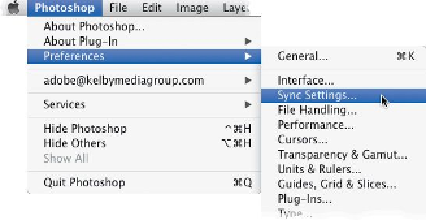Graphics Programs Reference
In-Depth Information
Sync Settings
Imagine being able to sit down at a friend's or co-worker's computer to do some Photoshop
work and, within seconds, you have all your own brushes, swatches, actions, patterns, and
more, so it's just like working in your version of Photoshop, your way. Or, wouldn't it be
nice to have your laptop's and your desktop's settings exactly alike? You can do just that by
syncing your important settings with the Creative Cloud, so they're always just one click
away (plus, now you have a copy of your important settings backed up to the cloud, so if
your hard drive dies or your computer gets lost or stolen, you can quickly get back up and
running).
Step One:
StartbygoingunderthePhotoshop(PC:Edit)menu,underPreferences,andchoosing
Sync
Settings
(as shown here) to go directly to the preference settings for syncing (also shown
here). By default, it assumes you want all your stuff synced, but if you'd prefer to not have
one or more of the options synced, set the What To Sync pop-up menu to
Custom
, and just
turn off those checkboxes.