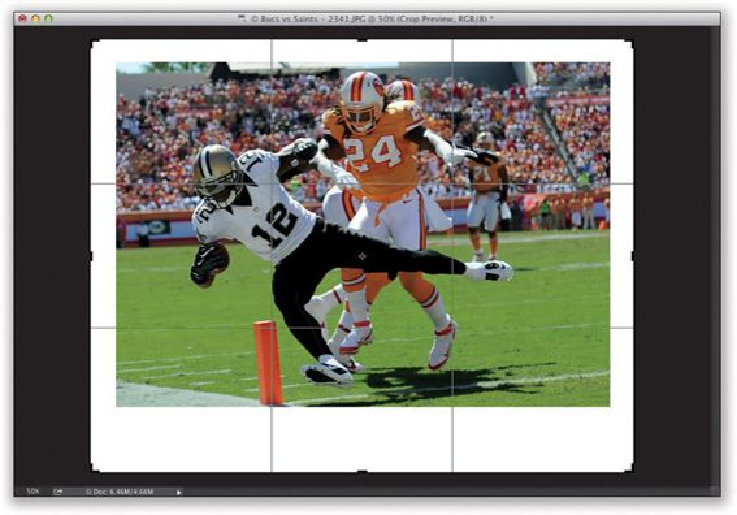Graphics Programs Reference
In-Depth Information
TIP: Skip Holding the Shift Key
You already know that to keep your cropping proportional, you press-and-hold the Shift
key, right? Here's how to skip having to hold that key ever again, yet still keep it propor-
tional: close any open images, grab the Crop tool, and then choose
Original Ratio
from
the pop-up menu at the left end of the Options Bar. Now, it's your default setting. How cool
is that?
Step 11:
Before you actually commit to cropping your image, you have a decision to make. Luckily,
it's probably a decision you'll make once, based on how you like to do things, so you won't
have to make it every time. You get to decide if the part of your image that gets cropped
away from view is: (a) gone forever, or (b) just hidden from view and, if necessary, can
be brought back. You choose this by turning on/off the Delete Cropped Pixels checkbox
up in the Options Bar (shown circled here in red). With it turned on, when you crop, the
stuff outside the border is cropped away (and you get a smaller file size). If you turn if off,
it keeps those areas in the file, even though you can't see them (well, not until you click
on the Crop tool again and click-and-drag the cropping border back out). If you need the
photo a specific size, but aren't happy with the way your first crop looks, you can move the