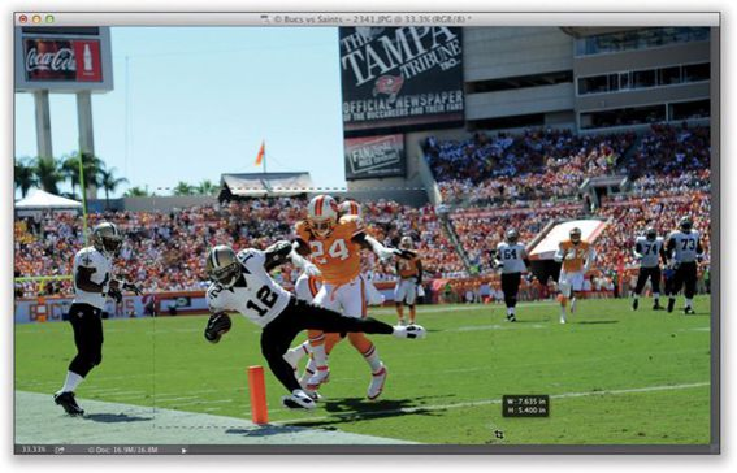Graphics Programs Reference
In-Depth Information
Step Nine:
You can also add canvas area around your image using the Crop tool. One quick thing to
check first: if you want a white background for your canvas area (and my guess is, most
times you will), then before you even click on the Crop tool, press the letter
D
on your key-
board to set your Background color to white. Then, once you click on the Crop tool, make
sure
Ratio
is selected in the pop-up menu at the left end of the Options Bar and you click
the Clear button to clear the Width and Height fields, otherwise the cropping border will be
constrained to the aspect ratio of your image (in this case, we want the bottom section to be
deeper than the sides and top). Now, grab a cropping handle and drag the border outward
to add canvas area. Here, I clicked on the top-left cropping handle and dragged up and to
the left (at a 45° angle), and it expanded the top and left side areas around my image.