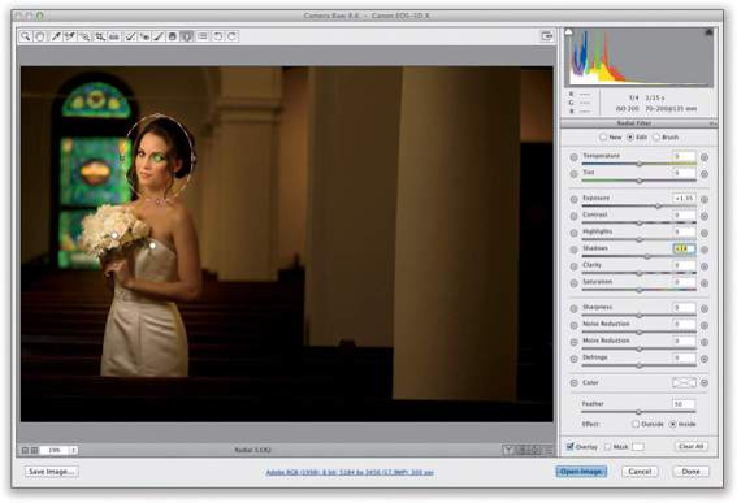Graphics Programs Reference
In-Depth Information
TIP: Controlling the Edge Blending
Thesoftnessofthetransition between thecenter ofyourovalandtheareabeingaffected by
the sliders is controlled by the Feather amount and, at a setting of 100, you get the softest,
smoothest blending between the two. If you lower the Feather amount, the transition area
becomes smaller and, of course, if you drag it to zero, it becomes a downright hard edge.
Never had a use for that. Ever.
Step Nine:
One more thing to think about: What we've mostly done here is darken the area around
our subject (well, except for those two small areas we brightened). But, if we want to make
her brighter overall, we'll need to go back to the Basic panel and drag the Exposure slider
to the right (I didn't need to here). This would make her brighter, but also make the entire
photo brighter at the same time. So, if the edges of the image then look too bright, you can
go back to the Radial Filter tool, click on the first oval you made, and decrease (darken)
the Exposure slider some more (that will only affect the area around her). I'm showing the
before image below, as well, so you can see how dramatically we've re-lit the image using
the Radial Filter.