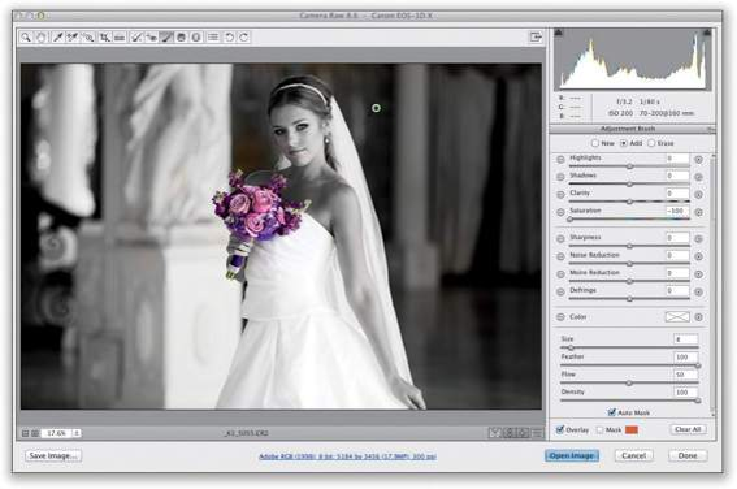Graphics Programs Reference
In-Depth Information
Camera Raw's Radial Filter (Custom Vignettes & Spotlights)
You've been able to add edge vignettes (where the outside edge around your image is
darkened) for a while now, but the problem had always been your subject had to be right in
the center, since it darkened evenly around the outside edges. Now, with the Radial Filter,
you can control placement of your vignette, so it's right where you want it, and you can
have multiple sources of light, so you can also use it as a spotlight effect or to re-light your
image after the fact.
Step One:
Here, we want to focus the viewer's attention on the car's engine specs (using dramatic
lighting) rather than the outside edges of the image. So, click on the Radial Filter tool
(J)
upinthetoolbar(it'sshowncircled hereinred).Sincewewanttodarkentheoutsideedges,
click the - (minus sign) button to the left of the Exposure slider a couple times, so when
we use the tool it will be easy to see the effect (we can always change the amount later).