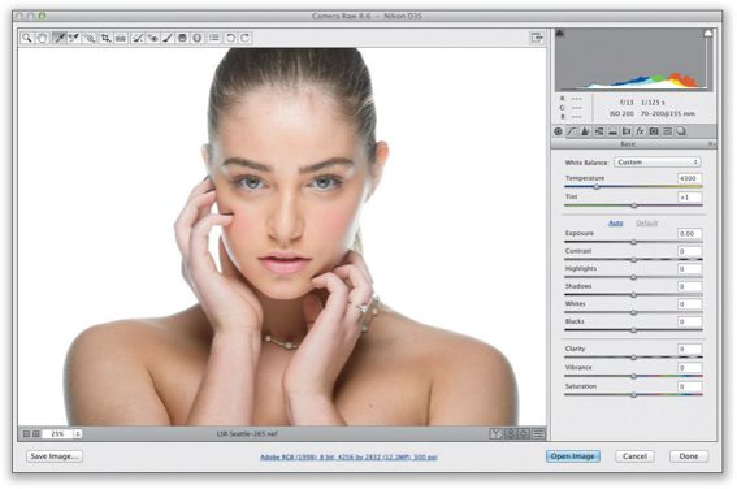Graphics Programs Reference
In-Depth Information
In the portrait shown here (which I shot on stage during my
Light It, Shoot It, Retouch It
tour, we want to make three retouches: (1) we want to remove any blemishes and soften her
skin, (2) we want to lighten the whites of her eyes, brighten her eyes in general, and add
contrast, and (3) we want to sharpen her eyes, eyebrows, and eyelashes.
SCOTT KELBY
Step Two:
We'll start with removing blemishes. First, zoom in on her face, then get the Spot Removal
tool
(B)
from the toolbar up top (it's shown circled here in red) and set your brush Size to
where it's just slightly larger than the blemish you want to remove. Now, move your cursor
over the blemish and just click. Don't paint a stroke or anything—just click once and it's
gone. If the removal doesn't look quite right, it just means that Camera Raw chose a bad
place to sample clean skin from to make its repair. So, click on the green sample circle and
drag it to a nearby area and it redoes the retouch (as shown here). Now, remove the rest
of the blemishes with just a single click each, adjusting the position of their green sample
circles, if necessary.