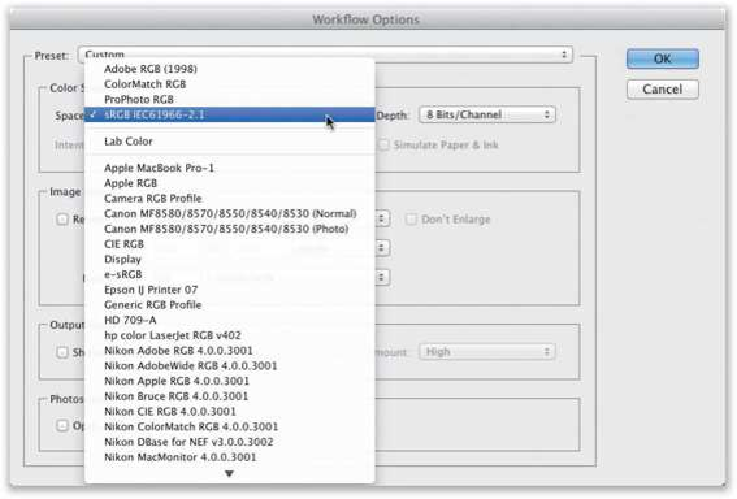Graphics Programs Reference
In-Depth Information
This brings up the Workflow Options dialog (seen here). Near the top, you get to choose
which color space you want your image to open with from the Space pop-up menu (seen
here). You generally want to choose the color space that matches what you've chosen in
Photoshop for your color space. So, if you have your Photoshop color space set to Adobe
RGB (1998) or sRGB, then you'd want to choose the same color space here (or you'll have
a profile mismatch). For most folks, this is an easy choice—just have it match what your
Photoshop color space is set to.
Step Three:
To the right of the Space pop-up menu, you can choose what bit depth you want your photo
to open as (either 8 or 16 bits/channel). The choice is yours (just so you know, most of the
time I work in 8-bit mode, unless I see some banding in the sky or some other problem,
in which case I'll go back to Camera Raw and reopen it as 16-bit, but that happens pretty
rarely). Right underthat, youhavetheoptionofmessing withtheImage Sizing. Isaythisis
an option because if you leave that Resize to Fit checkbox turned off, it doesn't resize your
image—it just opens the image in its native (original) size. However, if you need to make it
smaller, or fit a particular width, height, pixel dimension, and so on, you can choose one of
those options from the pop-up menu and then type in the size and/or resolution you want.