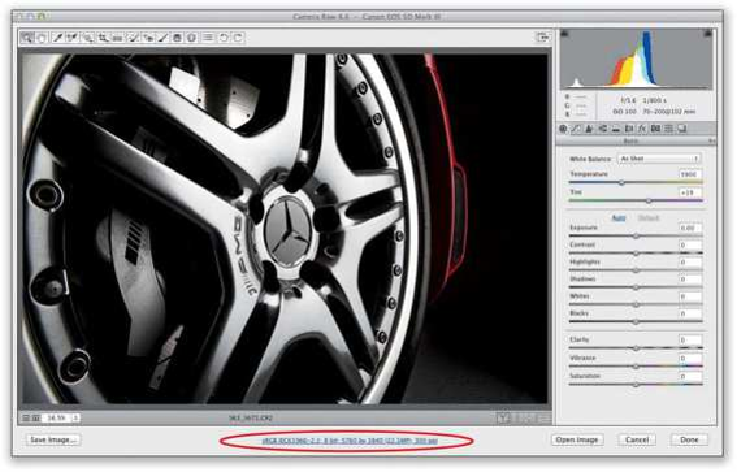Graphics Programs Reference
In-Depth Information
Choosing How Your RAW Images Will Appear in Photoshop
After you're done editing your image in Camera Raw, your next stop is probably Pho-
toshop, right? Well, you get to choose “how” your image comes over, and by that I mean
you get to choose the size (physical dimensions), the color space, bit depth (8 or 16 bits/
channel), and stuff like that. But, if you've been searching for a preferences button for
these, you'll be searching a while, 'cause Adobe did their best to hide them. Here's how to
find them, and set them your way:
Step One:
If you look directly below your image, you'll see a line of underlined blue text, like a web
link (it's circled in red here). The text itself looks like EXIF camera data. There's nothing
really here to let you know that this is actually where you click to bring up the dialog for
choosing your preferences for how your photo is going to look when it opens in Photoshop.
If that wasn't stealthy enough for ya, Adobe didn't name these “Preferences.” They call
them “Workflow Options” just to throw you off the scent. Anyway, now that you know
that's what's really under there, go ahead and click that button/link/thingy.
SCOTT KELBY
Step Two: