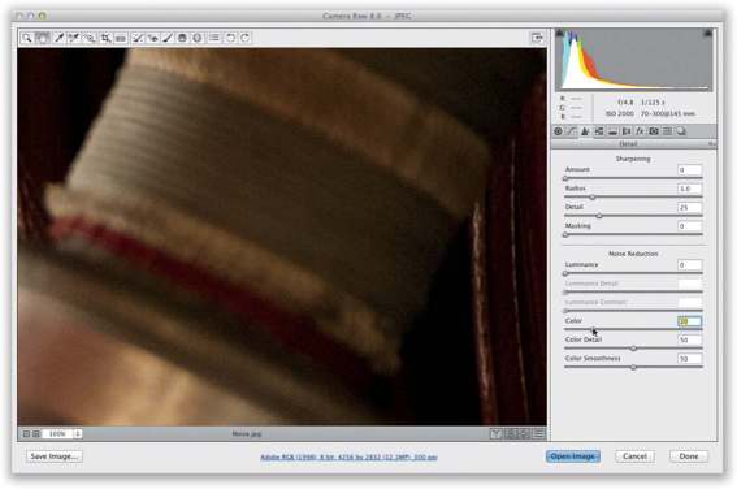Graphics Programs Reference
In-Depth Information
Step Four:
Now that the color noise is gone, all that's left is the luminance noise, and you'll want to
use a similar process: just drag the Luminance slider to the right, and keep dragging until
the visible noise disappears (as seen here). You'll generally have to drag this one farther
to the right than you did with the Color slider, but that's normal. There are two things that
tend to happen when you have to push this slider really far to the right: you lose sharpness
(detail) and contrast. Just increase the Luminance Detail slider if things start to get too soft
(but I tend not to drag this one too far and will generally bump up the Sharpening Amount
at the top of the panel to bring back original detail), and if things start looking flat, add
the missing contrast back in using the Luminance Contrast slider (I don't mind cranking
this one up a bit, except when I'm working on a portrait, because the flesh tones start to
look icky). You probably won't have to touch either one all that often, but it's nice to know
they're there if you need them.