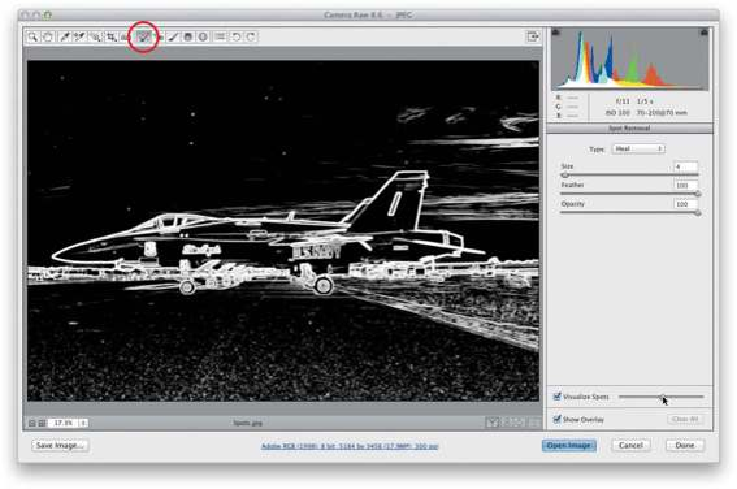Graphics Programs Reference
In-Depth Information
Calibrating for Your Particular Camera
Some cameras seem to have their own “color signature,” and by that I mean that every
photo seems to be a little too red, or every photo is a little too green, etc. You just know,
when you open a photo from that camera, that you're going to have to deal with the slight
color cast it adds. Well, if that's the case, you can compensate for that in Camera Raw, and
then set that color adjustment as the default for that particular camera. That way, any time
you open a photo from that camera, it will automatically compensate for that color.
Step One:
To calibrate Camera Raw so it fixes a persistent color cast added by your camera, open a
typical photo taken with that camera in Camera Raw, and then click on the Camera Calib-
ration icon (it looks like a camera and is the third icon from the right at the top of the Panel
area). So, let's say that the shadow areas in every photo from your camera appear slightly
too red. In the Camera Calibration panel, drag the Red Primary Saturation slider to the left,
lowering the amount of red in the entire photo. If the red simply isn't the right shade of
red (maybe it's too hot and you just want to tone it down a bit), drag the Red Primary Hue
slider until the red color looks better to you (dragging to the right makes the reds more or-
ange).