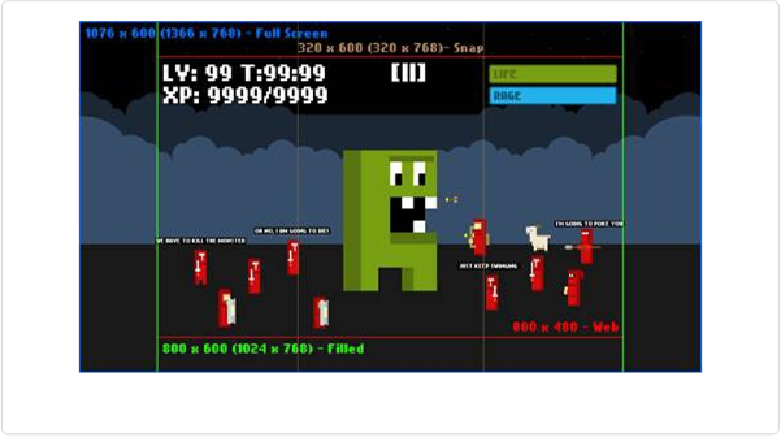Game Development Reference
In-Depth Information
Figure 3-5. Here is my design from Photoshop showing off what is visible at each resolution.
Here you can see I have mapped out four different resolutions: full screen, filled, snap, and
Web. In
Figure 3-5
you will notice that my game's native resolution is 800×480, since this
started out as a Web game, and from there I can expand out the camera that renders the in-
game graphics to offer more visible area at different sizes.
Having a dynamic camera is a great way to handle resolution changes. Simply expand the
view of the game and you can easily fill in the screen and offer more visible real estate for
the player. The downside is that you have to have a UI that can also be flexible enough to
handle the resolution changes. Also, you run the risk of increasing performance issues since
you are rendering more of the game, which is why I made sure to design my maximum resol-
ution just under the 1366×768 pixel resolution of Windows 8 so I can stretch the canvas to
fill in the difference.
When it comes to UI for your game, try to keep things as simple as possible because you will
use up precious resources trying to render more to the screen, and you want to maximize
your game's screen real estate on tablets. Remember that your game will most likely be held
in landscape mode on the left- and right-hand sides of the screen, so avoid putting important
UI at the bottom of the screen, which could be blocked by a player's hands.