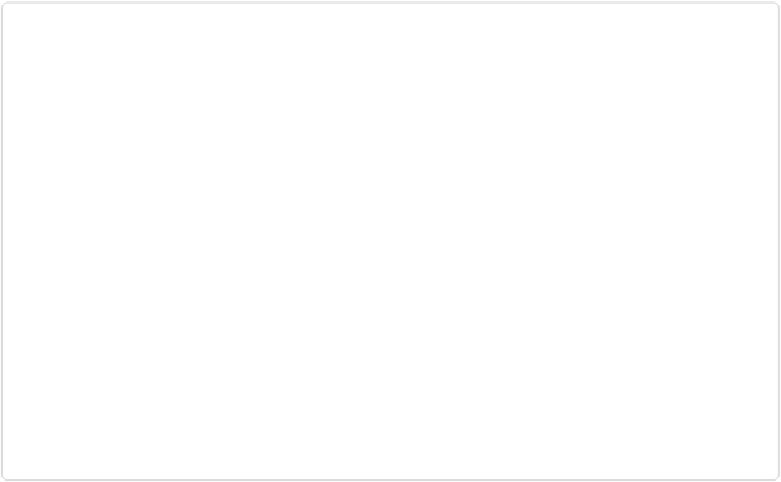Game Development Reference
In-Depth Information
Figure 2-7. Selecting show all files will allow you to add new files into the project solution.
Once you do that, you will see all the files in the project folder (
Figure 2-7
). Files not in-
cluded in the solution are outlined in grey dots. To include them, simply right click on a
folder or file and select Include In Project from the contextual menu. I'll walk you through
this more in the next chapter.
Reset Windows Layout, which you will find under the Window menu at the top right, can be
used if you accidently close the Solution Explorer or lose the console window; you can reset
the layout and get everything back. I suggest taking some time to poke around and see what
there is to do in Visual Studio. You'll also start picking this up as you begin to work more in
the IDE.
Understanding Visual Studio Project Structure
The first thing you'll want to do is create a new project in Visual Studio. There are several
HTML5-based project templates for you to choose from (
Figure 2-8
). Unless you want to
take advantage of a pre-built Windows Store app's UI, I would suggest choosing the blank
project.