Biomedical Engineering Reference
In-Depth Information
Now save the file as Example 4-7. Delete the contents on the sheet shown.
On row 1, enter:
“k
1
”incellA,“k
2
” in cell B, “K
1
” in cell C, “K
2
” in cell D, and “K
c
”incellE.
On row 2, enter:
“1” in cell A, “0.5” in cell B, “0.1” in cell C, “0.2” in cell D, and “100” in cell E.
On row 3, enter:
“t” in cell A, “C
A
”incellB,“C
B
”incellC,“C
C
” in cell D.
On row 4, enter:
“0” in cell A, “10” in cell B, “0” in cell C, and “0” in cell D.
In column 1 after row 4, enter:
0.1, 0.2, 0.3, 0.4, 0.5, 0.6, 0.7, 0.8, 0.9, 1, 1.2, 1.4, 1.6, 1.8, 2, 3, 4, 5, 6, 7, 8, 9, 10,
.
It reads on screen now as
We next open the visual basic editor (from macro). Replace the two equations [“f(1)
¼
.
”and
“f(2)
” ] with those of Eqns
(E4.5-9) through (E4.5-11)
. In our case, we have three equations,
so another line needs to be inserted. Noting from the sequence of parameters we had input on
the Excel worksheet earlier: k
1
,k
2
,K
1
,K
2
,K
C
, which are now available as c(1), c(2), c(3), c(4), and
c(5). After entering the equations in the visual basic code, it reads on the screen:
¼
.
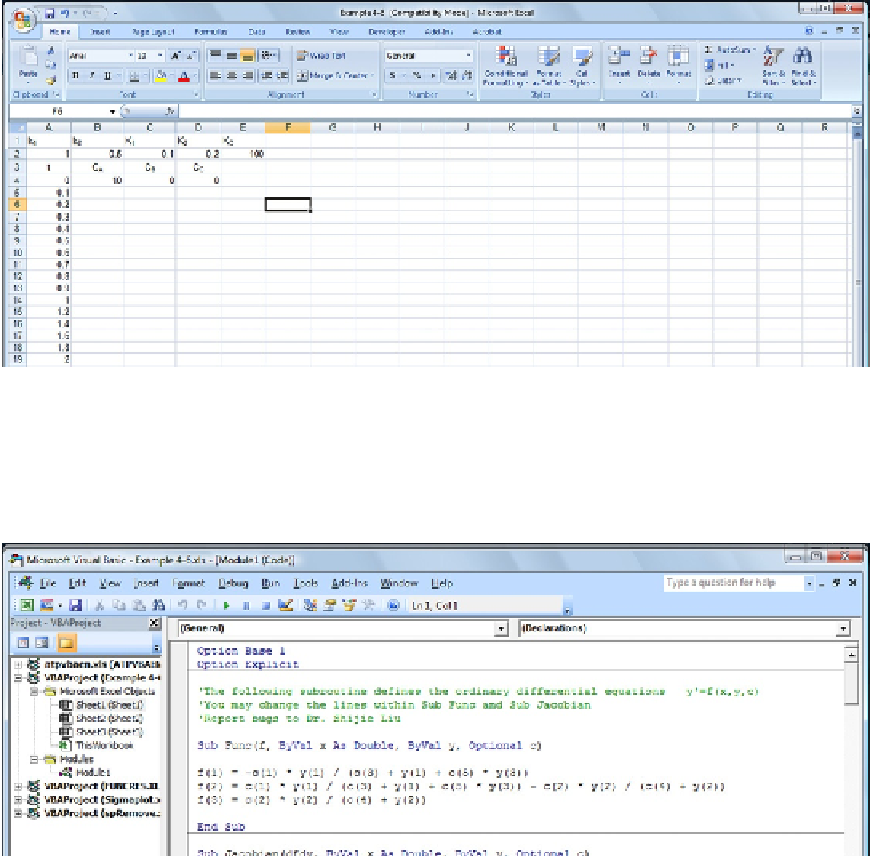

Search WWH ::

Custom Search