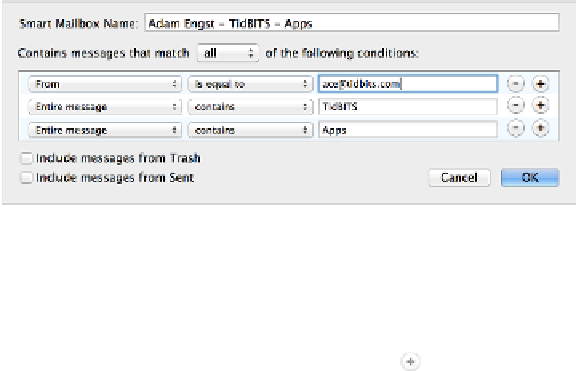Information Technology Reference
In-Depth Information
Figure 16:
The easiest way to create a smart mailbox is to save
a search, and then modify the search criteria (if you wish) here.
3. Enter a name for the smart mailbox (or keep the name Mail fills in automatic-
ally).
4. To add a new condition, click the plus button to the right of an existing condi-
tion and then configure the new condition.
For example, you might fill in any of the following:
[From] [Contains] some-email-address
[Subject] [Begins with] Fwd:
[Date Received] [Is in the last] 2 [Days]
[Any Attachment Name] [Ends with] .exe
(To delete a condition, click the minus button next to it.)
5. If your smart mailbox has only one condition, skip this step. Otherwise, you
must choose Any or All from the “that match” pop-up menu near the top of the
dialog:
▪ Any, like a Boolean OR, means that if any
one
of the conditions
matches, the message appears. For example, to display any message
from your mother or brother or sister in a Family smart mailbox,
you should specify the appropriate three conditions (such as
[From] [Contains] person's address
) and choose Any
from the pop-up menu.
▪ All, like a Boolean AND, works if you want messages to appear only
if
all
your conditions are met. An example is displaying a message
only if it is from your stockbroker and is unread and was received
today.