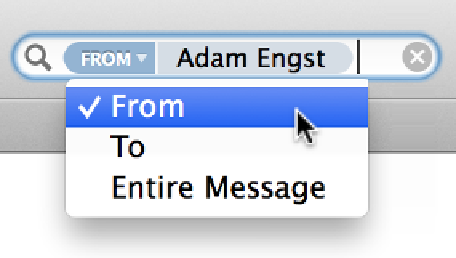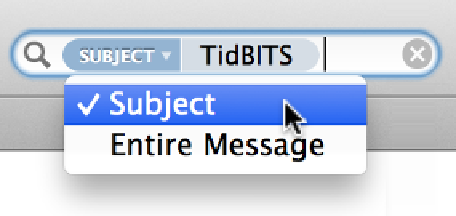Information Technology Reference
In-Depth Information
Figure 12:
Choose a person's name from the “People” category of the
suggestion list and a search token appears with that person's name. Then
click the tiny triangle to the left of the name to choose where to search for
that name.
When I say a token is “adjustable,” I mean you can change the context of where Mail searches
for the term. For example, when searching for a person, you can narrow the search to mes-
sages
from
that person,
to
that person, or where the person's name is mentioned anywhere
in the message by clicking the little arrow on the left side of the token and choosing a context
from the pop-up menu that appears.
Note:
Mail knows who's in your Contacts. So if you choose a person's name and Mail
turns it into a token, it actually searches for mail to or from any of the email addresses
you may have for that person—even if you entered a different address as a search
term!
Or, when the search token is a subject word (
Figure 13
), you can restrict the search to mes-
sage subjects alone if you like.
Figure 13:
Different tokens offer different choices of context.
You can't force Mail to make a search token; you can only take what it offers. But names,
email addresses, subject words, and certain date-like expressions (such as “yesterday” and
“May 2012”) frequently produce tokens.