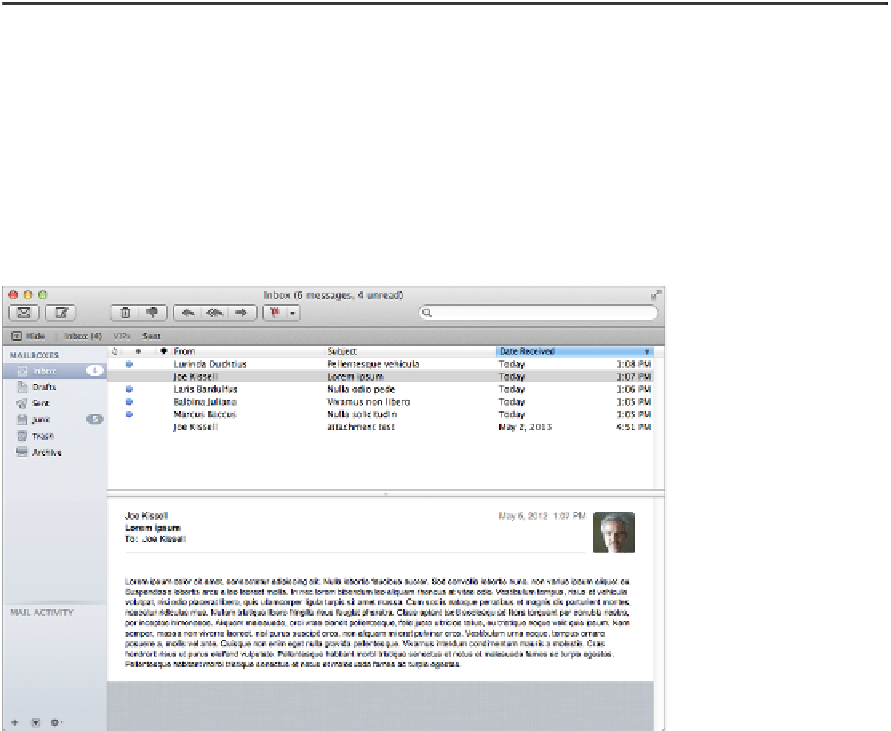Information Technology Reference
In-Depth Information
•
Priority pop-up menu:
Choose !! (high priority), ! (normal priority), or - (low
priority) for outgoing messages; these flags normally show up in the recipient's
client to indicate how important you, the sender, think the message is.
•
Encryption and digital signature buttons:
The final checkbox enables but-
tons to encrypt and/or digitally sign a message with S/MIME—but it's present
only if you've configured a digital certificate for yourself (see
Use S/MIME En-
Click OK to accept changes, which then apply for all future outgoing messages (until you cus-
tomize the controls again).
Views
By default, Mail's main Viewer window displays an optional sidebar, a vertical list of mes-
sages including brief excerpts, and a preview pane on the right showing the contents of the
selected message.
If you prefer, you can switch to what Mail calls the “classic” layout (
Figure 6
), which puts the
preview pane at the bottom instead of on the right, and presents the message list as a sortable
table, but without excerpts. To use the classic layout, go to Mail > Preferences > Viewing and
select Use Classic Layout.
Figure 6:
The Viewer window in the “classic” layout.