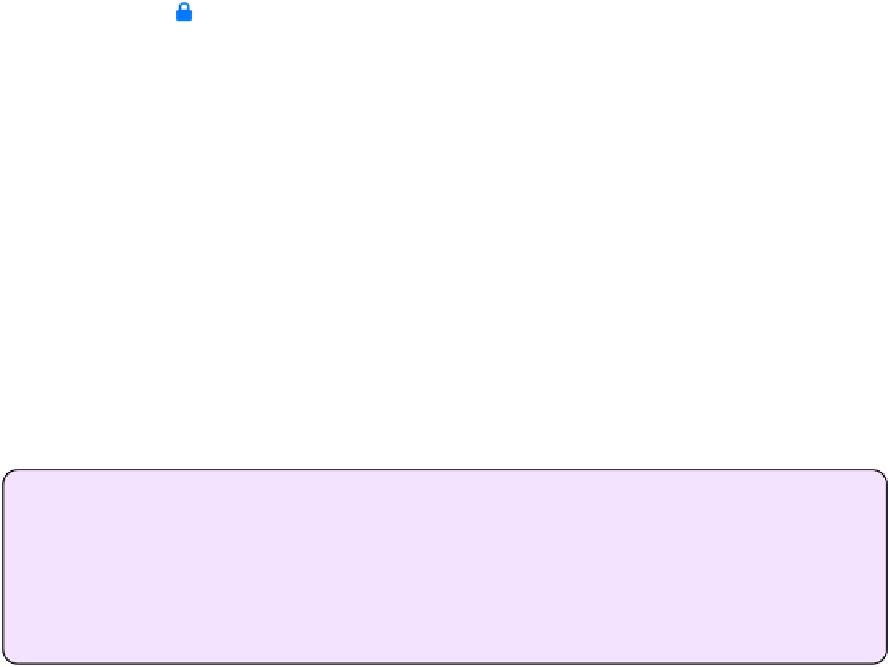Information Technology Reference
In-Depth Information
When you address an outgoing message—with Encrypt turned on and the right From address
selected—Mail tells you whether it can encrypt the message. If the sender's name is in blue
with a closed lock icon next to it and the text Encrypted at the top, you're good
to go. If Mail can't encrypt the message—usually because you haven't installed the recipi-
ent's public key—the address is in red with an open lock icon, and the text Not Encrypted
appears at the top.
To stop encrypting outgoing messages to people whose certificates are on your iOS device, go
back to the Settings app and turn Encrypt off.
Read Signed and Encrypted Messages
As long as S/MIME is turned on for the account where you receive an incoming message, you
don't have to do anything special—you'll know a message is signed if there's a badge next
to the sender's name, and you'll know it's encrypted if there's a lock next to the sender's
name. (Messages that are both signed and encrypted have both icons.) You can tap the badge
or lock and then tap View Certificate to read its details if you're interested, but no other steps
are required.
PGP/GnuPG on iOS 7
If all of the above sounds like a huge hassle and you'd rather use PGP or GnuPG on
your iOS device, I don't blame you. GPGMail (discussed earlier) is for Macs only, but if
you need to send and receive OpenPGP messages on an iOS device, the
oPenGP
app
should do the trick.