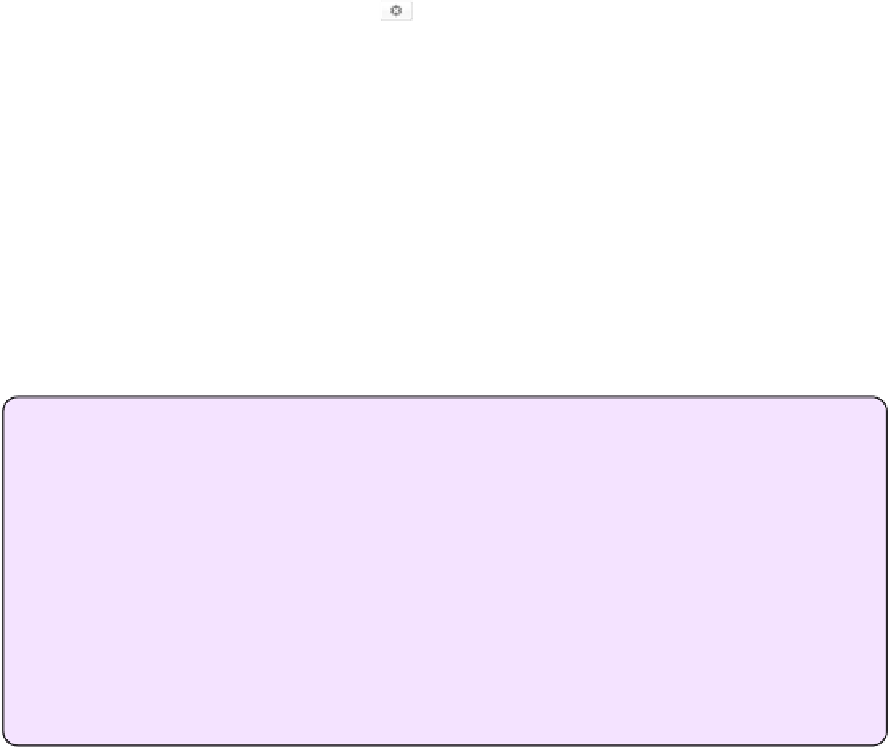Information Technology Reference
In-Depth Information
Sign a Message
To sign a message, follow these steps:
1. Compose and address a new message as you normally would, making sure to
choose the email address that goes with your certificate from the From pop-up
menu.
2. Select the digital signature
button; the X on the button label is replaced with
a checkmark
.
3. Click Send.
If this is the first time you've used your certificate to sign or encrypt an email
message, you may be prompted to confirm that Mail may use the certificate in
your keychain. If so, click Allow or (my recommendation) click Always Allow to
grant Mail access to the certificate.
That's it! Mail appends your digital signature and sends the message.
How your signature appears on the recipient's end varies from one email client to another,
but I explain how Mail handles signed messages shortly, in
Read Signed or Encrypted Mail
.
Resigned to Sign Again
Once you select the digital signature button, it remains selected for subsequent mes-
sages you send, too. This is easy to miss, and more than once I've sent out a series
of signed messages without intending to. Because some email recipients can't handle
signed messages (in particular, they cause problems on mailing lists), you should keep
the signature turned off except when it's needed.
If you think you might forget to turn it off when you compose your next message,
choose File > New Message, turn off the digital signature, and then close the window
(click Don't Save when prompted to save a draft). Mail remembers this setting the
next time you compose a message.
Encrypt a Message
Before you can encrypt a message, you must have the recipient's public key—which means
having the person's certificate in your keychain. You can check on this by launching Keychain
Access (you can find it in
/Applications/Utilities
), selecting Login in the Keychains
list, and selecting Certificates (not My Certificates) in the Category list. If the person's name
or email address appears in the list, you should be good to go. If not, ask the person to send