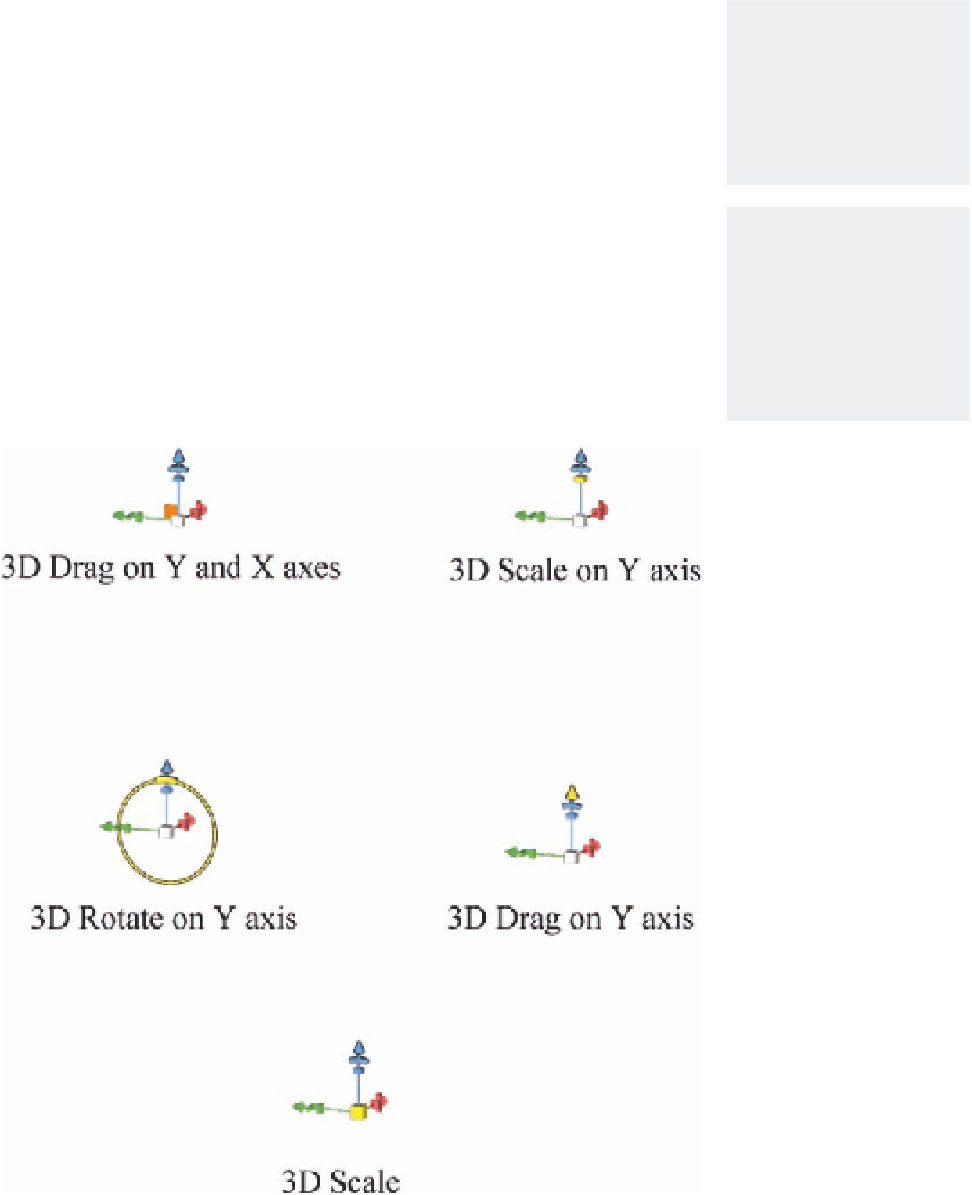Graphics Programs Reference
In-Depth Information
3D Zoom Tool
Although the 3D Zoom tool works the same as the 3D Scale tool, it is
functionally like working with a real camera zoom feature, as is covered in
more detail in Chapter 10.
Note: The 3D control
arrows are available
only when the Enable
OpenGL Drawing option
is checked in Preferences
> Performance.
Working with the 3D-Axis Tool
The 3D-Axis tool lets you to do all the functions of the previously mentioned
tools—in one place. As mentioned in the previous examples, you can control
the 3D tools through three main methods: the Properties bar, dragging over
the workspace, and with the 3D control arrows. The 3D control arrows allow
you to do most of the work that was done thus far with the 3D tools.
Note: When you roll
over any of the active
part in the 3D control
arrows, the active part is
highlighted with yellow
color to indicate that it
is selected.
The 3D control arrows consist of three arrows that represent the X, Y, and Z
dimensions. The green arrow represents the X dimension, the blue arrow
represents the Y dimension, and the red arrow represents the Z dimension
(Figure 5.7).
Figure 5.7
The 3D control arrows
enable you to modify your 3D objects
by dragging on the various controls.