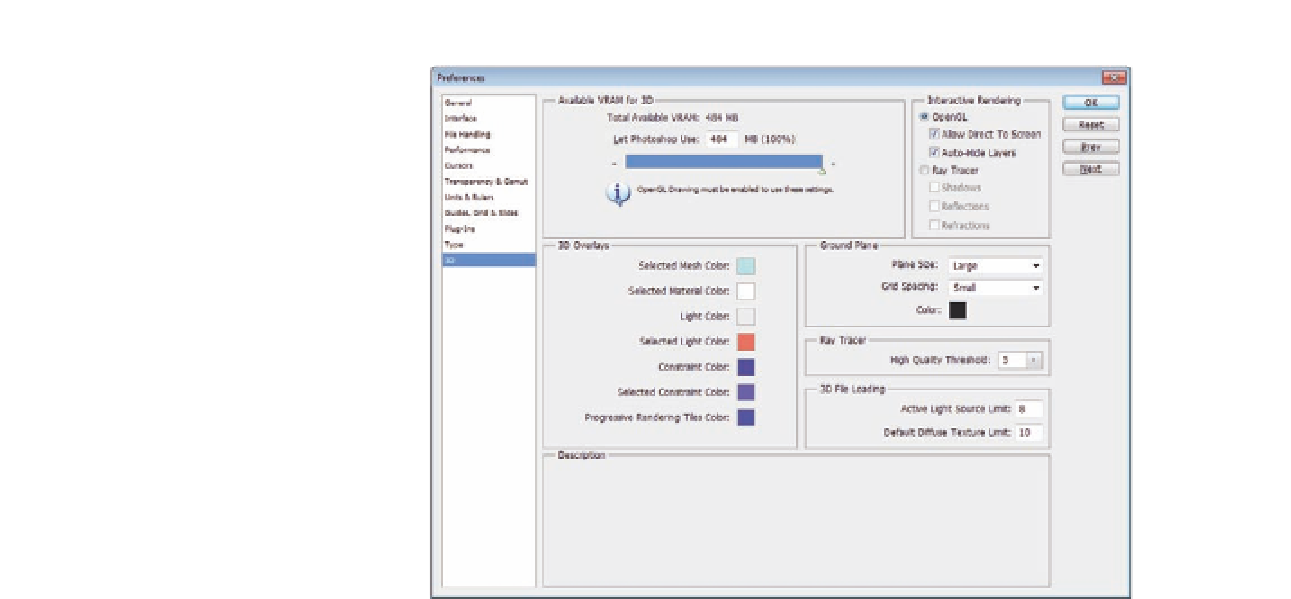Graphics Programs Reference
In-Depth Information
Figure 4.4
The 3D File Loading
Limitation in the Preferences panel.
1. Open a new Photoshop document.
2. Choose New Layer from 3D File command in the 3D menu.
3. Import the ile 3dchair.3ds as a new 3D layer.
4. Open the 3D panel and click Filter by Mesh; this will display only the
meshes that are included in the 3D model (Figure 4.6).
5. Click on the irst chair in front of the viewer; check the Catch Shadows
and Cast Shadows boxes.
6. Set the Shadow Opacity to 100%.
7. Select the second chair mesh and set the Opacity value to 50%.
8. In the 3D panel scene section, make sure to set the quality of the
rendering to be Ray Traced.
9. From the top 3D menu, choose Ground Plane Shadow Catcher to render
the shadow of the objects on the ground.
Notice how these shadows create a relation between the 3D objects in the
scene and each other (Figure 4.8). Try to follow the above steps without
checking the Catch and Cast Shadows options.
Figure 4.5
The 3D mesh properties
in the 3D panel.
Under the shadow properties is brief information about the mesh, such
as the number of materials applied to it, textures, vertices, and faces.
This information is useful to give you an idea of the 3D model and its
complexity.
For example, in the previous example, the chair mesh includes one material,
one texture, 274 vertices, and 272 faces.