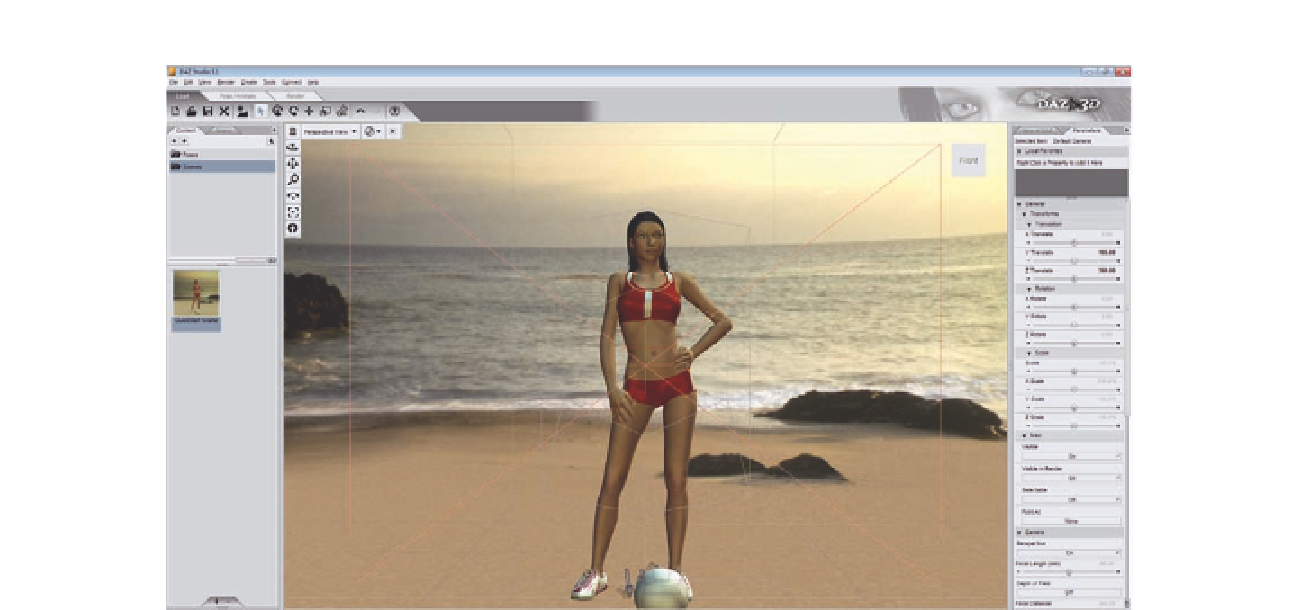Graphics Programs Reference
In-Depth Information
Figure 16.2
The 3D scene in DAZ
Studio.
3. Choose File
>
Automate
>
DAZ Studio 3D Bridge.
4.
In DAZ Studio 3D, choose Edit
>
3D Bridge.
The DAZ Studio 3D plug-in provides full control over the integration of
Photoshop and DAZ Studio to allow you to import DAZ Studio content into
Photoshop. Furthermore, you can change the 3D model properties in DAZ
Studio and update it in Photoshop. When you open the DAZ Studio 3D
plug-in, the plug-in panel appears (Figure 16.3), which includes the following
buttons:
• Close DAZ Studio: You can use this button to close DAZ Studio 3D.
• Preview Image: This button creates a new document in Photoshop and
imports to it a locked 2D layer for the rendered 3D model in DAZ Studio.
In the previous exercise, you can generate a preview for the 3D scene in
Photoshop by clicking this button. Photoshop creates a new ile with the
same dimensions as the DAZ 3D scene, and imports the 3D scene
preview to it as a locked layer.
• Update Image: When you change the original 3D scene or model, you
can click this button to update the preview layer in Photoshop.
•
Enable Auto Update: If you are frequently changing the model or the 3D
scene, you can click this button to activate the automatic updates once
you change the original scene. This option is helpful when you are
changing the 3D scene or model properties such as the position or
human pose, and you would like to have these changes updated
automatically in Photoshop.