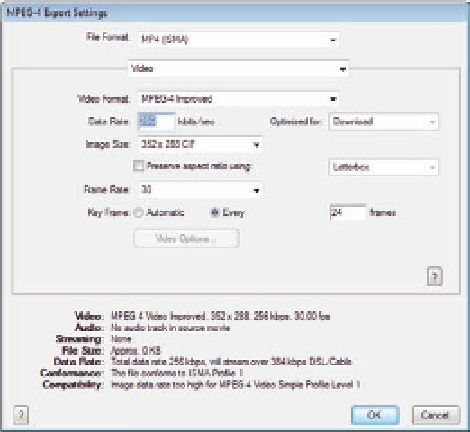Graphics Programs Reference
In-Depth Information
Figure 13.6
The MPEG-4 video
export options.
content that is compatible with these standards. Generally, the
commonly used format is MP4; and MP4-ISMA usage is limited.
5. Under the ile format list, you can choose the setting type: video
settings, audio settings, or streaming settings. Choose the video option.
6. The Video Format lets you set the compression for the animation. You
have three main options: H.264, MPEG-4 Basic, and MPEG-4 Improved.
The best choice is H.264, which produces lower size and higher quality.
The other MPEG-4 options work on devices that support MPEG-4 iles,
such as mobile devices. You can also choose to not compress the video
at all, but this will produce a very large ile.
7. In the Data Rate ield, set the data rate transfer for the video, such as
64 Kbps.
8. In the Image Size ield, you can choose from the listed size presets or
add a custom size. You can also set it to Current to keep the original
size.
9. In the Frame Rate area, set the frame rate of the animation or set it to
Current to keep the original frame rate.
10. The Video Options button opens the settings associated with each
video format. In the dialog box you can set the encoding mode to
either best quality or fast encoding.
Export Image Sequence
The Image Sequence option is an important feature that allows you to
export video frames to sequenced images. The QuickTime Export option uses
QuickTime to export animation as an image sequence, the Image Sequence
Export option supports exporting video to an image sequence with other
formats. The Image Sequence Export feature allows you to export images to
diferent formats, such as BMP, Cineon, DICOM, JPG, OpenEXR, Photoshop,
PNG, Targa, and TIFF.