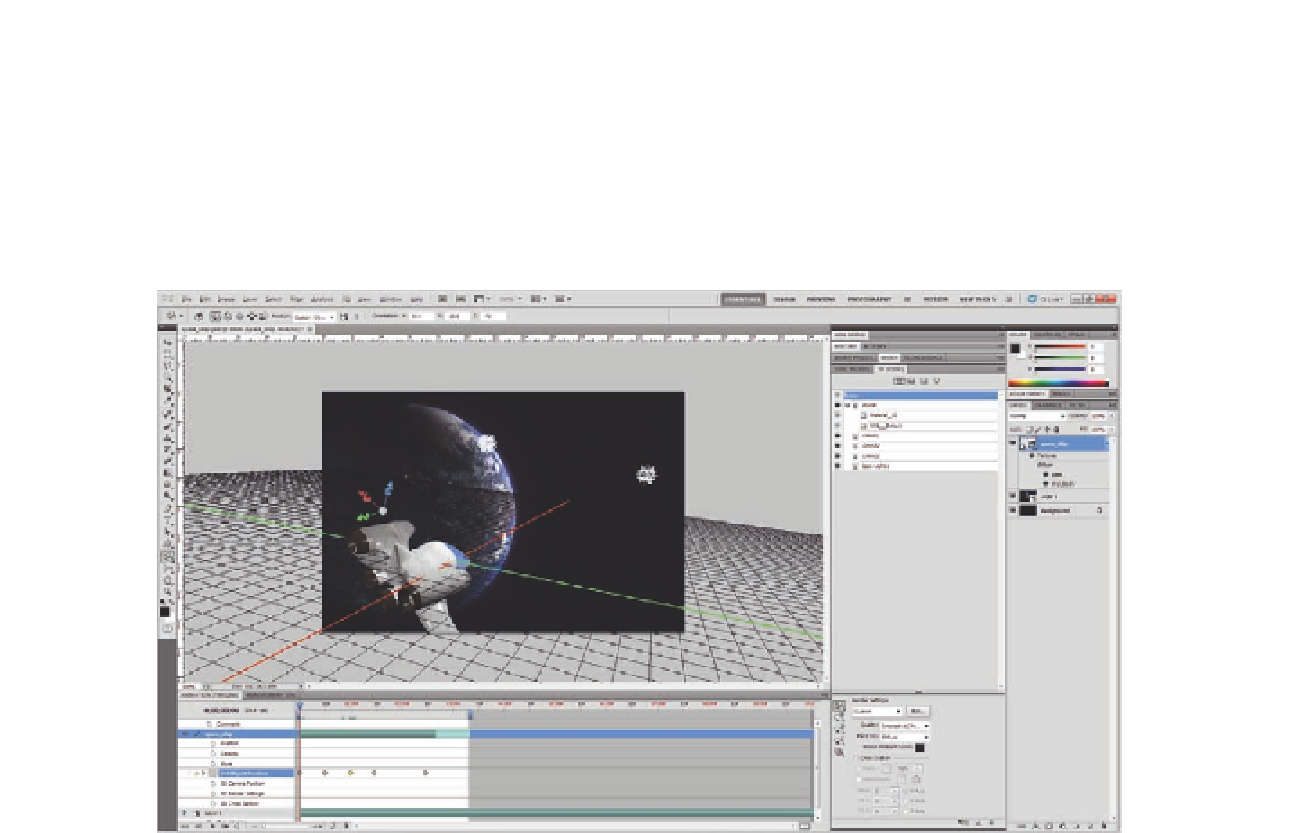Graphics Programs Reference
In-Depth Information
5. Use the 3D Pan tool from the Tools panel to place the model at the
bottom left of the screen; this will be the irst frame in the animation
(Figure 11.9). You can also set the position of the irst frame from the top
properties bar to be X
=
10.6, Y
=
21.1, Z
=
-72. The exact position of the
spaceship depends on your view and how you would like it to animate
around the earth.
Figure 11.9
The spaceship scene.
At this stage, we have the starting point of the animation; in the following
steps, we will create keyframes that guide the spaceship to its orbit around
Earth and make it vanish into the distance (the Z dimension):
1. Open the Animation panel, select the spaceship layer and expand it.
2. Activate the Time-Vary Stopwatch icon next to the 3D Position property
layer by clicking on it; this will create the irst keyframe in the animation.
3. Move the Timeline Head to the frame number 15, create a new keyframe
manually by clicking the Add or Remove Keyframe icon or move the
spaceship as seen in Figure 11.10. You can also edit its position to
X
=
13.2, Y
=
-41.2, and Z
=
-77.
4. Move the Timeline Current Time Indicator to frame 30 in the timeline and
move the spaceship to position X
=
0, Y
=
-56.6, and Z
=
-84.1.
5.
In frame 45, move the spaceship to the position X
=
-4.9, Y
=
-59.2,
and Z
=
-105.
6.
In frame 75, move the spaceship behind the earth to vanish away in the
distance by adding the values X
=
-12, Y
=
-53.1, and Z
=
-115.8.