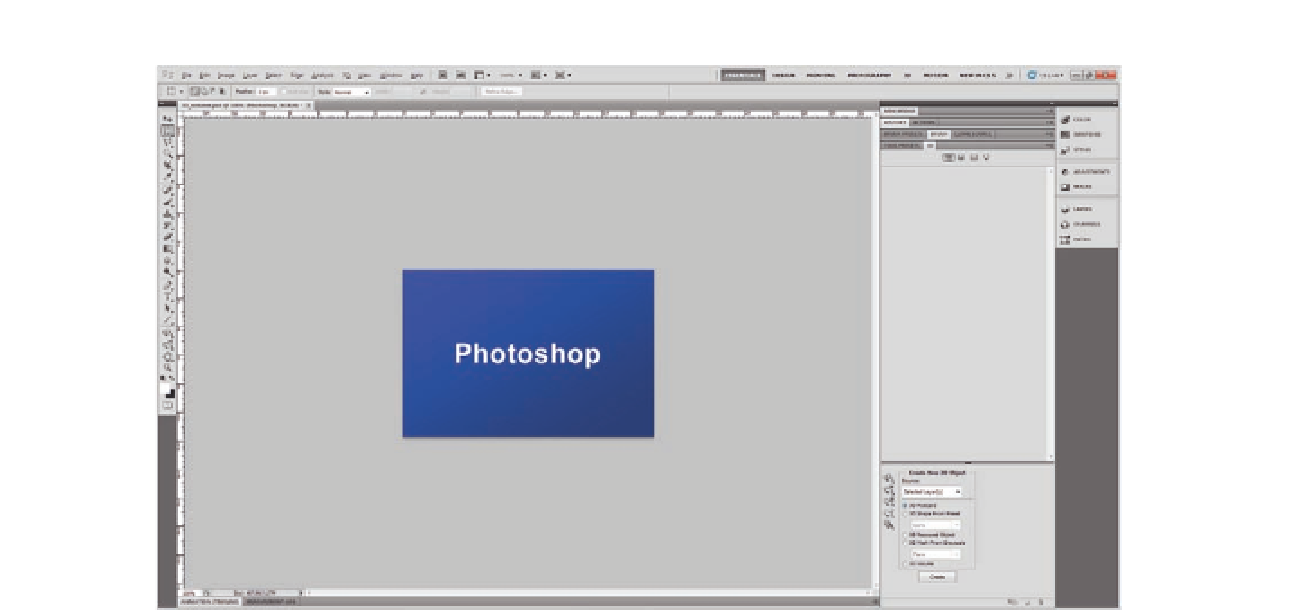Graphics Programs Reference
In-Depth Information
7. Select the top two layers.
8. In the 3D panel, check 3D volume from the Create New 3D Object
section, and click Create.
9. The Convert to Volume dialog box appears so that you can set the X, Y,
and Z values for the new 3D volume object. Click OK. The new layer
contains the text in 3D depth.
10. From the 3D tools, choose the 3D Zoom tool and set its property
perspective camera from the Properties toolbar.
11. Using the Z axis in the 3D control arrows, drag the 3D layer to zoom
through the stage as in Figure 6.18.
12. Use the rotation part of the Y axis to rotate the 3D layer a little, in order
to display the diferent volume levels for the 3D model.
13. Return to the irst text layer. Reduce the opacity of the layer to 25% with
the Opacity value in the Layers panel.
14. Add some style efects to the layer:
•
Add a strike efect with white and 1px width.
•
Add an inner glow efect with white.
•
Add an outer glow efect with white.
Figure 6.17
The Photoshop
gradient and the text applied to it.
3D Meshes
The 3D models can contain single or multiple meshes. You can navigate the
polygon meshes and control each of the polygon meshes by using rotate,
scale, position, roll, drag, and/or slide on each of the polygon meshes via the
3D Mesh tab in the 3D panel.