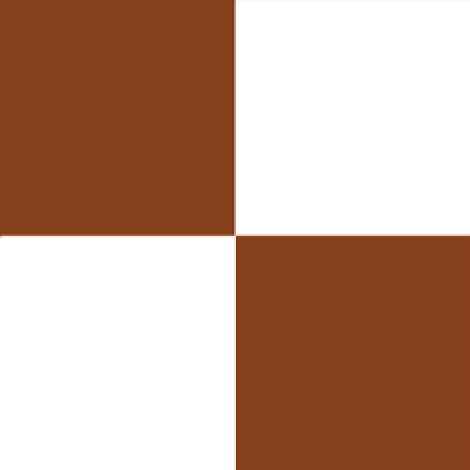Graphics Programs Reference
In-Depth Information
options, such as panning and sliding in the 3D space, by converting it to a
3D postcard. The 3D postcard object is actually a two-sided 3D mesh that
has the 2D layer image applied to it as a texture map for both sides (a.k.a.
difuse maps).
Here's how to create a 3D postcard out of a 2D layer and change its 3D
properties. This example demonstrates an easy method for creating a 3D
chessboard with the 3D postcard method:
1. Create a new Photoshop ile with the dimensions 200px
×
200px.
2. Create a square selection using the Selection tool at the top left of the
screen. Set the size of the selection to 100px
×
100px from the
Properties bar. Set the Style to Fixed Size and type in 100px in the Width
ield and 100px in the Height ield.
3. Fill the selection with white.
4. While the Selection tool is active, move the selection to the right to the
edge of the white square to create another square and ill it with a
brown color.
5. Repeat this with the other two squares under them with
reversed colors.
6. Select the whole object with CTRL
+
A (CMD
+
A on the Mac).
7. Deine your selection as a pattern by choosing Edit
>
Deine as Pattern.
8. Create a new Photoshop ile sized at 800px
×
800px.
9. Choose Edit
>
Fill and specify the ill option Pattern from the Use menu,
selecting the squares pattern.
10. Select the chessboard layer, and from the 3D menu, choose New
Postcard from Layer. This will convert the 2D layer to 3D, and the
chessboard ill will be used as a texture map for the 3D object.
Figure 6.1
The irst four squares of
the chessboard.