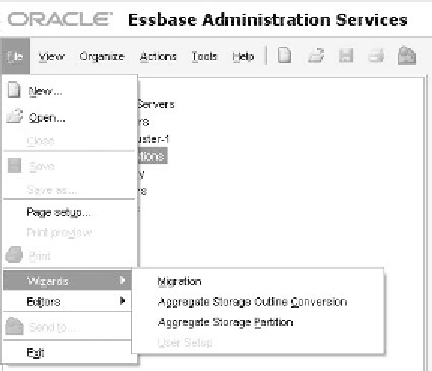Database Reference
In-Depth Information
Figure 5.1
File Path to start the ASO Wizard. (From Oracle Essbase Administration Services. With permission.)
at all with the data. It does not discard the data; it ignores the data. The process only
works with the outline object and disregards everything else within the application fold-
ers, including data. In most cases, you can do an export from the BSo cube and import
that file directly into the ASo cube once it is built. The only instance where this would
be a problem is if you had dimension members that were removed by the Wizard. you
would have to re-create those members to complete the import successfully. note that the
most likely reason the Wizard would remove a member is if the member name violates
a naming convention in the ASo cube. For instance, you cannot use the word “log” as a
member name in an ASo cube; I am not sure why you would ever actually have a mem-
ber with that name, but it is my example. In this instance, you would want to rename that
member in the BSo cube prior to doing the outline conversion, so that no members are
deleted and the members used in the export will match the members used for the import.
It is important to point out a nuance in conversions that often creates an issue later on in
the process. The Wizard does not do anything with existing rules files (for data loading
and dimension building), report Scripts, or Calculation Scripts. moving and converting
these objects will be subsequent tasks that need to be completed manually.
After opening the Wizard, point to the Essbase Server tab and select the Essbase
outline you want to convert.
Note:
If you highlight the application in the application navigation panel prior to open-
ing the Wizard, the proper application and database selection will be made for you.
you can either drill down in the window on the database object to get to the out-
line object or click next (and the wizard will drill for you). The outline name will then
appear in the File name window as shown in Figure 5.2. Click next to continue to the
verify Corrections to outline window.
The verify Corrections window will address the outline members that the system is
unable to change in order to convert the outline member. It picks up things like member
labels that do not meet ASo rules, outline member formulas that are not in the dimen-
sion tagged as Accounts, and member names that violate ASo naming conventions,