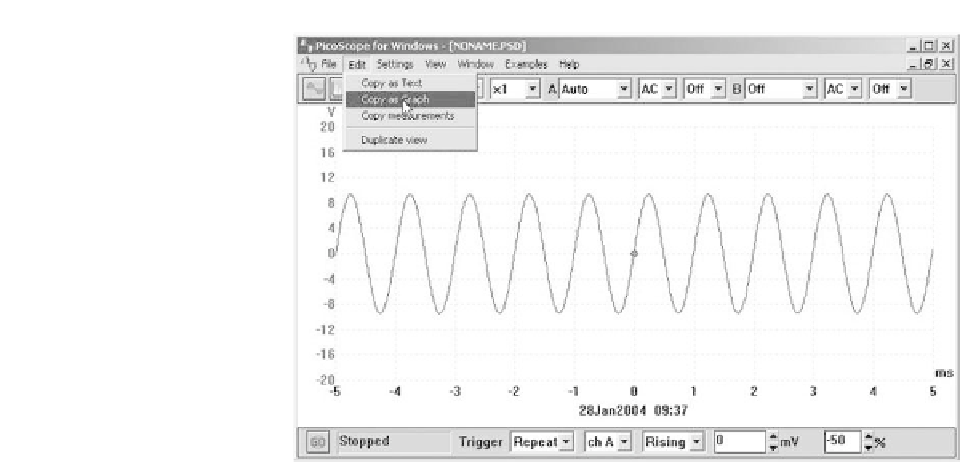Hardware Reference
In-Depth Information
Figure 11.3
The Windows clipboard can be used to copy waveform and other
data from PicoScope to other applications
In addition to the basic views, it is possible to display a composite view made
up of several windows each with different views (see Figure 11.1). Only one of
the views on the desktop will actually be 'active' at any time but you can switch
between views using all of the usual Windows methods. For example, you can
activate a view by clicking the left mouse button over the view.
The settings for data collection or the parameters used for the display of any
view can be easily changed, but first the respective window must be activated.
To review the settings for any particular view first it needs to be made active and
then the Settings Menu can be used to make the required changes. For some
views, you may also be able to 'zoom in' on a small area of the display by
setting the multiplier for the X- or Y-axis (or both) to a value other than one.
The timebase settings control the time interval as with a conventional oscil-
loscope display. As with a conventional instrument the control is marked in
terms of 'time per division', however, it may also be possible to configure a
DSO in terms of 'time per scan' which may make more sense in the case of
certain types of measurement.
For dual-channel DSOs you can select which of the two channels (or both)
to display on the screen. With two channels, each channel has a separate axis
and each trace and its axis can usually displayed in a different colour (unlike a
conventional oscilloscope).
Voltage ranges are selected in much the same way as for a conventional
oscilloscope (i.e. in terms of 'volts per division') but an autoranging facility
may also be included. The autoranging option can be particularly useful if you
are switching between different, but consistent, signals. You may also be able
to add custom ranges so that the values are displayed in some other units, for
example, pressure or acceleration (Figures 11.3 and 11.4).