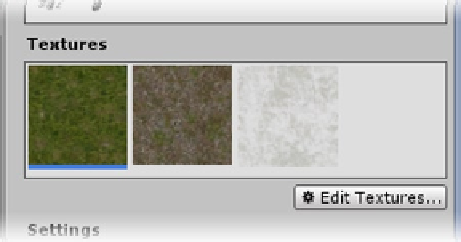Game Development Reference
In-Depth Information
The thumbnail for this texture appears washed out (Figure
2-37
).
Figure 2-37.
The Cliff (Layered Rock) texture added to the available terrain textures
The mystery is quickly solved if you select the texture in the Project view and then view its alpha
channel in the Inspector. This texture, when used on regular scene objects, was probably designed
to use its alpha channel as a glossiness map.
Now that you have loaded a few textures, it's time to start painting. Once again you have the brush
choices, Brush Size and Opacity. Opacity is additive, so the more you paint an area, the more
opaque the coverage is. This time, however, you have a new parameter, Target Strength. This lets
you set a maximum opacity that caps the additive effect. When painting between ground and foliage,
you may prefer to blend with the speckled brushes rather than opacity.
1.
Select the cliff texture, set the Opacity to
100
, and paint the mountains.
2.
Select the Grass & Rock texture and one of the more broken-up brushes.
3.
Paint the transition between the grass and cliff textures. Try clicking rather
than dragging the brush.
4.
Load the GoodDirt texture.
5.
Decrease the Brush Size, and paint several paths around your terrain
(Figure
2-38
).