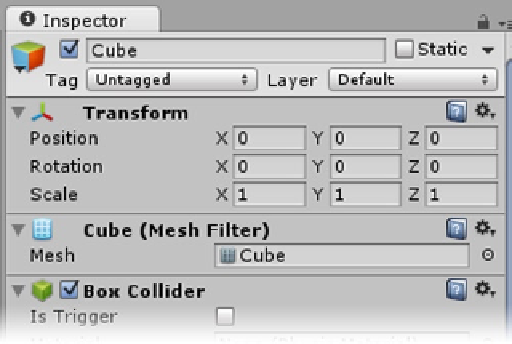Game Development Reference
In-Depth Information
1.
With the cube selected, look at the Transform component at the top of the
Inspector (Figure
2-3
).
Figure 2-3.
The cube's Transform component
2.
If the X, Y, and Z positions are not all 0, you can type it in to move the cube
to that location.
While you are in the Inspector, take a look at the cube's Scale. It defaults to 1 x 1 x 1. Unity
considers 1 unit to equal 1 meter, approximately 3 feet.
You don't need to type values directly into the number fields, because many of Unity's entry box
labels act as sliders.
3.
Position your cursor over the Rotation's Y label.
4.
Click and drag it left and right to rotate the cube in the Scene view.
5.
Leave the cube at about -60 degrees.
6.
At the top of the editor, make sure the coordinate system is set to Local (it is
a toggle), not Global, and that the Transform is set to Move (Figure
2-4
).