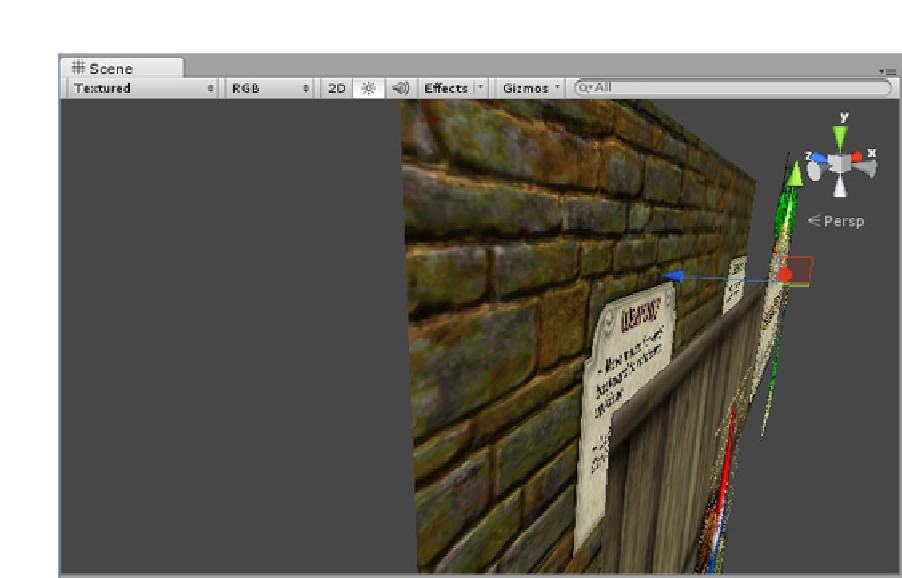Game Development Reference
In-Depth Information
Figure 10-22.
The sprites and quad objects layered in 3D space
8.
Return to the 2D display in the Scene view.
9.
Resize the Game view to assure yourself that the sprites and quads objects
play well together regardless of window size.
10.
Save the scene.
Next, you will handle the information panel slide-outs with animation clips and Mecanim. Each will
require a simple pop-up animation. For the pop-down animation, you will simply create another state
that uses a negative speed of the same clip.
1.
Select the Weaponry sprite in the Hierarchy view.
2.
Open the Animation editor from the Window menu or by using Ctrl+6.
3.
Click Add Curve, and create a new animation clip named
Weaponry Up
in
the GUI Assets folder.
4.
Select the Transform drop-down menu, and choose Position by clicking the
plus sign to its right (Figure
10-23
).