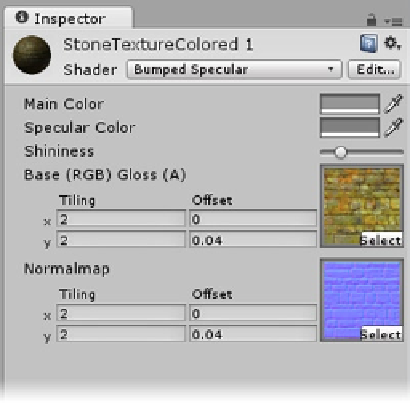Game Development Reference
In-Depth Information
10.
In its Mesh Renderer component, set the Stone Wall's Material Element 0 to
StoneTextureColored by clicking the browse button to the right of the field
and locating the material.
Even though the Quad is a simple plane in a 2D projection, the material uses a normal map to give
the illusion of texture, so you can set up the lighting for the effect you prefer.
11.
Add a Directional light to the scene, and rotate it until the light hits the wall
from the upper left.
Directional lights are location independent, so you can place them anywhere in the scene.
12.
Using the Global coordinate system, move the light up in the Scene view until
it is clear of the wall.
13.
Turn on “Maximize on Play,” and click Play.
The stone texture is a bit large for a full-sized screen. You can adjust the tiling or repeats for the
texture, but in order to preserve the correct tiling on the regular garden walls, you will have to create
a duplicate material for the menu backdrops.
1.
Stop Play mode.
2.
Double-click on the material in the Element 0 slot to locate it in the Project
view.
3.
Use CTRL+D to duplicate it from there.
4.
Change the Base and Normalmap Tilings to
2
(Figure
10-18
).
Figure 10-18.
The duplicate material, with texture maps tiled